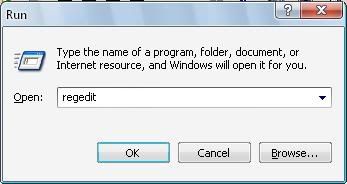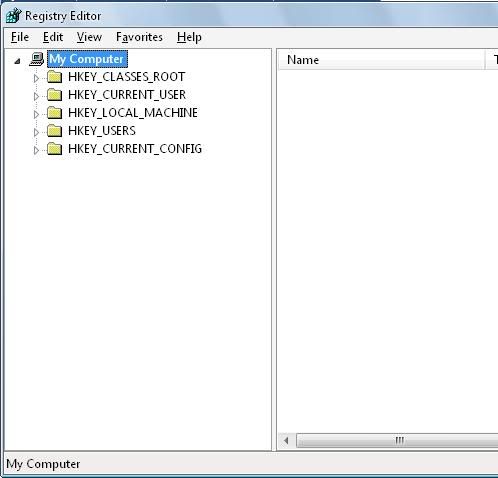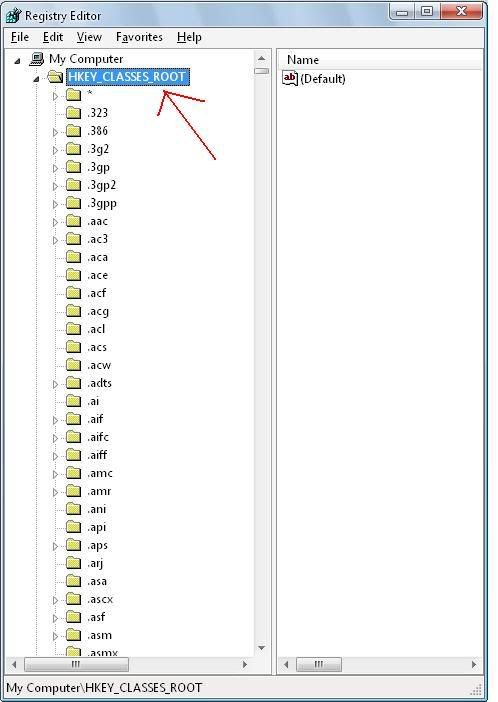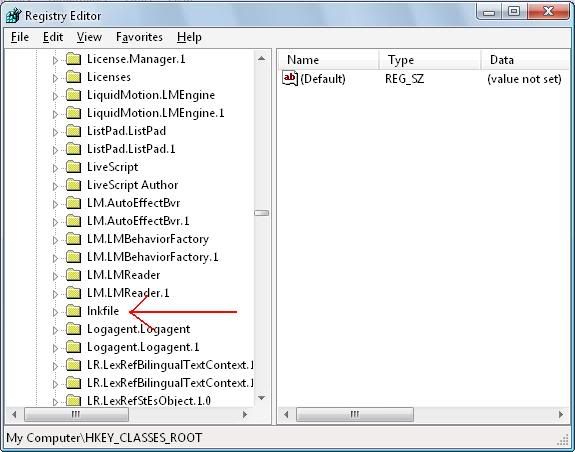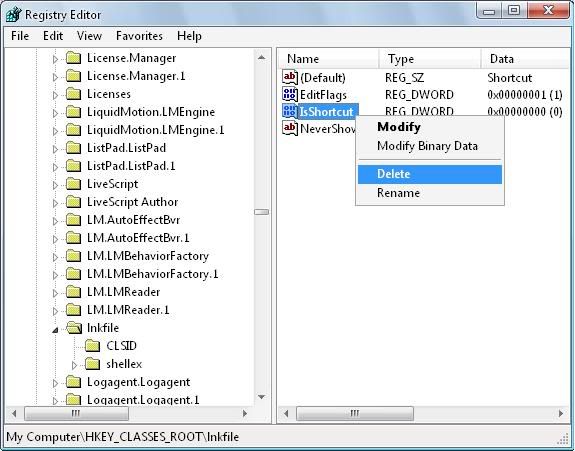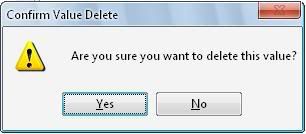| Shortcut Keys | Description |
| Alt + F | File menu options in current program. |
| Alt + E | Edit options in current program |
| F1 | Universal Help in almost every Windows program. |
| Ctrl + A | Select all text. |
| Ctrl + X | Cut selected item. |
| Shift + Del | Cut selected item. |
| Ctrl + C | Copy selected item. |
| Ctrl + Ins | Copy selected item |
| Ctrl + V | Paste |
| Shift + Ins | Paste |
| Home | Goes to beginning of current line. |
| Ctrl + Home | Goes to beginning of document. |
| End | Goes to end of current line. |
| Ctrl + End | Goes to end of document. |
| Shift + Home | Highlights from current position to beginning of line. |
| Shift + End | Highlights from current position to end of line. |
| Ctrl + Left arrow | Moves one word to the left at a time. |
| Ctrl + Right arrow | Moves one word to the right at a time. |
Working with Word
To... | Use this shortcut |
|---|
Select text | Shift + Right Arrow, Left Arrow, Up Arrow, or Down Arrow to highlight text |
Copy selected text | Ctrl + C |
Cut selected text | Ctrl + X |
Paste selected text | Ctrl + V |
Undo your last action | Ctrl + Z |
Select all the text within your document | Ctrl + A |
Bold text | Ctrl + B |
Italicize text | Ctrl + I |
Underline | Ctrl + U |
Decrease font size | Ctrl + Shift + < |
Increase font size | Ctrl + Shift + > |
Change font | Ctrl + Shift + F, then use the arrow keys to reach the new font |
Change font size | Ctrl + Shift + P, then use the arrow keys to reach the new font size |
Create page break | Ctrl + Enter |
Create new document | Ctrl + N |
Open My Documents window | Ctrl + O |
Close a document | Ctrl + W |
Save a document | Ctrl + S |
Print a document | Ctrl + P |
Preview what you're about to print | Alt + Ctrl + I |
Accelerating Excel
To... | Use this shortcut |
|---|
Move right to left, cell by cell | Tab |
Move up and down, cell by cell | Enter |
Erase data in current cell | Backspace |
Return to the beginning of the row | Home |
Enter the date | Ctrl + ; (semicolon) |
Enter the time | Ctrl + Shift + : (colon) |
Start a formula | = (equal sign) |
Check the spelling of titles or words within the cells | F7 |
Find out about the style within the cell | ALT + ' (apostrophe) |
Display the Format Cells dialog box | Ctrl + 1 |
Apply the general number format | Ctrl + Shift + ~ |
Turn numbers into dollars | Ctrl + Shift + $ |
Make numbers a percentage | Ctrl + Shift + % |
Apply a border | Ctrl + Shift + & |
General keyboard shortcuts
- CTRL+C (Copy)
- CTRL+X (Cut)
- CTRL+V (Paste)
- CTRL+Z (Undo)
- DELETE (Delete)
- SHIFT+DELETE (Delete the selected item permanently without placing the item in the Recycle Bin)
- CTRL while dragging an item (Copy the selected item)
- CTRL+SHIFT while dragging an item (Create a shortcut to the selected item)
- F2 key (Rename the selected item)
- CTRL+RIGHT ARROW (Move the insertion point to the beginning of the next word)
- CTRL+LEFT ARROW (Move the insertion point to the beginning of the previous word)
- CTRL+DOWN ARROW (Move the insertion point to the beginning of the next paragraph)
- CTRL+UP ARROW (Move the insertion point to the beginning of the previous paragraph)
- CTRL+SHIFT with any of the arrow keys (Highlight a block of text)
- SHIFT with any of the arrow keys (Select more than one item in a window or on the desktop, or select text in a document)
- CTRL+A (Select all)
- F3 key (Search for a file or a folder)
- ALT+ENTER (View the properties for the selected item)
- ALT+F4 (Close the active item, or quit the active program)
- ALT+ENTER (Display the properties of the selected object)
- ALT+SPACEBAR (Open the shortcut menu for the active window)
- CTRL+F4 (Close the active document in programs that enable you to have multiple documents open simultaneously)
- ALT+TAB (Switch between the open items)
- ALT+ESC (Cycle through items in the order that they had been opened)
- F6 key (Cycle through the screen elements in a window or on the desktop)
- F4 key (Display the Address bar list in My Computer or Windows Explorer)
- SHIFT+F10 (Display the shortcut menu for the selected item)
- ALT+SPACEBAR (Display the System menu for the active window)
- CTRL+ESC (Display the Start menu)
- ALT+Underlined letter in a menu name (Display the corresponding menu)
- Underlined letter in a command name on an open menu (Perform the corresponding command)
- F10 key (Activate the menu bar in the active program)
- RIGHT ARROW (Open the next menu to the right, or open a submenu)
- LEFT ARROW (Open the next menu to the left, or close a submenu)
- F5 key (Update the active window)
- BACKSPACE (View the folder one level up in My Computer or Windows Explorer)
- ESC (Cancel the current task)
- SHIFT when you insert a CD-ROM into the CD-ROM drive (Prevent the CD-ROM from automatically playing)
- CTRL+SHIFT+ESC (Open Task Manager)
**Start + M - ဖြင့္ထားတဲ့ windows ေတြက ခ်ံဳ႕ျပီး
tast bar ေပၚမွာ ေနရာ ခ်ေပး ပါလိမ့္မယ္။
**Start + Shift + M - task bar ေပၚမွာခ်ံဳ႕ျပီး ခဏ ေနရာ
ခ်ထားတဲ့ windows ေတြကုိ size ၾကီး ျပန္ခ်ဲ႕ေပးပါတယ္။
**Start + E - Windows ရဲ႕ windows explorer ကို ဖြင့္ေပး ပါတယ္။
**Start + R - Start menu မွာရွိတဲ့ ‘Run’ box ကို ဖြင့္ ေပးပါတယ္။
**Start + F - windows search dialog box ကုိ ဖြင့္ ေပးပါတယ္။
**Start + Ctrl + F - search box ကုိဖြင့္ ေပးပါတယ္..
computer ဟာ network ခ်ိတ္ဆက္ ထားရင္
computer dialog box ကို ဖြင့္ေပး ပါတယ္။
**Start + Pause ( Break ) - Systerm properties dialog box
ကုိ ဖြင့္ေပး ပါတယ္။
**F1 - အကူအညီ တစ္စံု တစ္ရာ လုိအပ္ရန္ နွိပ္ပါ။
**Ctrl + Esc - Start Menu ကုိ ဖြင့္ေပး ပါတယ္။
**Alt + Tab - ဖြင့္ထားတဲ့ ပရုိဂရမ္ေတြ တစ္ခုနဲ႕
တစ္ခု အၾကားကုိ ကူးေျပာင္း အလုပ္လုပ္ ေစနုိင္ ပါတယ္။
**Alt + F4 - ဖြင့္္ ထားတဲ့ ပရုိဂရမ္ ကေန ထြက္ခြာ ေစပါတယ္။
အလုပ္ လုပ္လ်က္ သား ျဖစ္ ေနရင္ save လုပ္ မလားလုိ႕ ေမးပါ လိမ့္မယ္။
ွ့ွ**Shift + Del - select ေပးျပီး ေရြးခ်ယ္ ထားတဲ့ ဖုိင္တစ္ခုကုိ
အျပီးတုိင္ ဖ်က္ဆီး ပစ္ပါလိမ့္မယ္။
**Windows program key combination
**Ctrl + C - မိတၱဴ ပြားေပး ပါမယ္။
**Ctrl + X - တစ္ေနရာမွ တစ္ေနရာကုိ ကူးေျပာင္း ေနရာ ေရႊ႕ဖုိ႕
အတြက္ အဆင္သင့္ ျဖစ္ေနျပီ ျဖစ္္တဲ့ လုပ္ငန္းစဥ္ပါ။
**Ctrl + past - မိတၱဴပြားျပီးသား ဖုိင္တစ္ခုကုိ ျပန္လည္ ေနရာ ခ်ထား ေပးပါတယ္။
**Ctrl + Z - undo. လုပ္ေဆာင္ ခဲ့ေသာ အလုပ္ကုိ မနွစ္ သက္တဲ့ အခါမွာ
မူလ အေျခအေန အတုိင္း ျပန္ေရာက္ ရွိေစပါတယ္။
**Ctrl +B - document အတြင္းမွာရွိတဲ့ tast ေတြကုိ ပိုမုိ ထင္ရွား ေအာင္ ျပဳလုပ္ ေပးပါတယ္။
**Ctrl + U - document အတြင္းမွာရွိတဲ့ tast ေအာက္ေျခမွာ မ်ဥ္းသား လုိတဲ့အခါ သံုးၾကပါတယ္။
**Ctrl + I - Italic- text ေတြကို ေစာင္းေပးပါတယ္။
**Mouse/ Keyboard Modifier
**Shift + right click (တစ္ခ်က္) - Rice click နဲ႕တူတယ္။ active windows ရဲ႕ display menu ကုိ ဖြင့္ေပးတယ္။
**ွွShift + Left Click (နွစ္ခ်က္)
**Alt + Left Click (နွစ္ခ်က္) - ဖုိင္သုိ႕မဟုတ္ folder ရဲ႕ properties ကုိျပေပးမယ္။
**General Keyboard
**F 10 - mune bar မွာရွိတဲ့ options ေတြကို အဆင္သင့္ ျဖစ္ေနေအာင္ လုပ္ေဆာင္ ေပးပါတယ္။
**Ctrl + Esc - Start Menu ကုိဖြင့္ေပးပါတယ္။
**Shift + F 10 - ေရြးခ်ယ္ထားတဲ့ဖုိင္ တစ္ခုအတြက္ ’short-cut’ ဖုိင္ငယ္ေလး တစ္ခု ျပဳလုပ္ ေပးထား ပါတယ္။
**Alt + down arrow - drop-down list box က်လာေစပါတယ္။ ေဆာ့ဖ္ဝဲတစ္ခု အတြင္းမွာပဲျဖစ္ေစ၊ တစ္ျခား တစ္ေနရာ တစ္ခု မွာပဲျဖစ္ေစ features တုိင္း လုပ္ေဆာင္ နုိင္စြမ္း box ငယ္ကေလးမ်ား ကုိယ္စီ ရွိၾကသည္။
**Alt + Tab - ဖြင့္ထားတဲ့လုပ္ငန္းစဥ္တုိင္းအား တစ္ခုနွင့္တစ္ခု အၾကား ကူးေျပာင္း ေစနုိင္ပါတယ္။
** Alt Key ကုိဖိထားျပီး Tab Key ကုိ လြတ္လုိက္မယ္ ဆုိရင္ လုပ္ေဆာင္ဆဲ လုပ္ငန္းစဥ္ မွန္သမွ်ကုိ အလြယ္တကူ ၾကည့္ရွု နုိင္ျပီး လုပ္ငန္း ေျပာင္းလဲ နုိင္ပါတယ္။
**Shift + ? - တကယ္လုိ႕ shift key ကုိဖိနွိပ္ထားျပီး CD-ROM ဒါမွမဟုတ္ DVD တစ္ခ်က္ကုိ ထည့္သြင္း လုိက္မယ္ ဆုိရင္ အဲဒီ CD/DVD ရဲ႕ ‘Auto Run’ box တက္လာ ပါမယ္။ CD မွာ virus ပါဝင္ လာမႈရွိ၊ မရွိ စစ္ေဆး လုိတဲ့အခါမွာ အသုံးဝင္ပါတယ္။
**Alt + Space - Restore, move, size, minimize, maximize စတဲ့ command ေတြပါ ဝင္တဲ့ system restore box ကုိျပ ေပးတယ္။
**Alt + hypen - Multiple Document Interface ကုိ ျပသ ေပးတယ္။
**Alt + underlined letter - ေဆာ့ဖ္ဝဲတစ္ခုအတြင္းမွာ သတိထားၾကည့္မိရင္ options bar ရဲ႕ feature ေတြမွာ မ်ဥ္းသား ထားတဲ့ စာသား ေလးေတြ မ်ိဳးစံု ေတြ႕ရ ပါလိမ့္မယ္။ Alt ကုိ ဖိနွိပ္ ထားျပီး အခုန စာသား ေလးကို နွိပ္လုိက္တ့ဲ့ အခါမွာ အဲဒီ ‘feature’ ရဲ႕’drop down box’ ( = ပါဝင္တဲ့ လုပ္ေဆာင္ ခ်က္ေတြ ) ပြင့္လာ ပါမယ္။
**Ctrl + F4 - address bar ကုိဖြင့္ေပးတယ္။
**Alt + F6 - Alt + Tab အလုပ္လုပ္ပံု အတုိင္းျဖစ္ပါတယ္။
Selected objects & shell objects
**F2 - ေရြးခ်ယ္ထားတဲ့အရာဝတၱဳကုိ နာမည္အသစ္ ျပန္ေပးဖုိ႕ အဆင္သင့္ ျဖစ္ေန ေစပါမယ္။
**F3 - ဖုိင္ေတြအကုန္လုံးကုိ ရွာေမးမယ္။
**Alt + Enter - ေရြးခ်ယ္ထားတဲ့ အရာဝတၱဳရဲ႕ properties’ ကုိ ေဖာ္ျပ ေပးပါတယ္။
**ဖုိင္တစ္ခုမိတၱဴပြားရန္ - Ctrl Key ကုိနွိပ္ထားျပီး အဲဒီဖုိင္ကုိ မတူညီတဲ့ တျခား ေနရာကုိ ေရႊ႕ေပးပါတယ္။ အေပါင္း လကၡဏာ ေပၚလာျပီး မိတၱဴပြား ေပးပါလိမ့္မယ္။
**Shortcut တစ္ခုဖန္တီးရန္ - Ctrl နဲ႕ Shift Key ေတြကုိ ဖိနွိပ္ထားရင္ ဖန္တီးခ်င္တဲ့ folder ဒါမွမဟုတ္ အရာဝတၱဳကုိ ဖန္တီးလုိတဲ့ ေနရာဆီကို drag ဆြဲယူပါ။
**F4 - object ကုိ select ေပးထားရင္းနဲ႕ F4 ကုိ နွိပ္ရင္ address bar ကုိ ဖြင့္ေပးပါတယ္။
General folder/shortcut control
**F5(Refresh) - လုပ္ေဆာင္ေနတဲ့ အလုပ္ေတြကို ျပန္လည္ လန္းဆန္း ေစပါ။
**F6 - Windows Explorer အတြင္းဟိုဘက္ ဒီဘက္ cursor ေရႊ႕နုိင္ ပါတယ္။
**Ctrl + A - အရာဝတၱဳမ်ားအားလံုးကုိ select လုပ္ေပးပါမယ္။ တကယ္လုိ႕ desktop ေပၚမွာ item တစ္ခု ကုိ click နွိပ္ျပီး ‘Ctrl + A’ command သံုးလုိက္ရင္ က်န္တဲ့ item ေတြကုိပါ ေရြးခ်ယ္ ျပီးသား ျဖစ္သြား ပါလိမ့္မယ္။
Shift + Click + closebutton - ဖြင့္ထားတဲ့ folder ေတြမွန္သမွ် parten folder ကုိေရာ root folder ေတြေရာ ပိတ္ေပးသည္။
Windows explorer အတြင္း
*(keypad) - ရွိရွိသမွ် root folder ေတြအကုန္ဖြင့္ေပးတယ္။
+(keypad) - root floder တခုအတြင္းရွိ ရွိရွိသမွ် file ေတြဖြင့္ေပးတယ္။
-(keypad) - root flolder တခုအတြင္းရွိ ရွိရွိသမွ် file ေတြပိတ္ေပးတယ္။
Right Arrow - ‘+’ နဲ႔အလုပ္လုပ္ပံုခ်င္းတူတယ္။
Left Arrow - ‘-’ နဲ႔အလုပ္လုပ္ပံုခ်င္းတူတယ္။
Properties control
Ctrl + Tab သို႔မဟုတ္ Ctrl + Tab + Shift - Mouse မသံုးဘဲဲ Keyboard နဲ႔ခုန္ပ်ံေက်ာ္လႊားသြား နိုင္ တယ္။ (Mouse အသံုးမျပဳလိုပါက mouse properties တခ်ိဳ႔ကို disable လုပ္ထားလွ်င္ ပိုေကာင္း၏။)
Accessibliity Short-cuts
Shift ကိုငါးႀကိမ္ႏွိပ္တဲ့အခါ - Control panel ထဲမွာရွိတဲ့ Accessibility options ကို select ေပးပါ။ Shift ကို PC ထဲကေန ‘ကြိ’ ဆိုတဲ့ အသံကေလး ေပၚလာ ပါလိမ့္မယ္။ ျပီးရင္ေတာ့ Shift Key ကိို save မလုပ္ ခ်င္ရင္ cancel လုပ္ပါ။
ညာဘက္ Shift ကို ရွစ္စကၠန္႔အႀကာ ဖိထားတဲ့အခါမွာ - ညာဘက္ Shift ကို ရွစ္စကၠန္႔ ႀကာေအာင္ ကိုင္ႏွိပ္ ထားရင္ filter key box ေလး ေပၚလာ ပါလိမ့္မယ္။
‘Number Lock’ Key ကိုငါးစကၠန္႔ႀကာ ေအာင္ဖိထားတဲ့အခါမွာ - Number lock Key ကိုငါးစကၠန္႔ ႀကာ ေအာင္ ဖိထားတဲ့အခါမွာလည္း ထိုနည္း လည္းေကာင္းပါပဲ၊ အလုပ္ လုပ္ပံု ခ်င္းသာ ကြဲျပား သြားမွာပါ။
ဘယ္ဘက္ Alt + ဘယ္ဘက္ Shift =+ Number Lock - PC ထဲက’ကြိ’ အသံေလးအတြက္ function ပဲျဖစ္ပါတယ္။ အဓိ္ကအားျဖင့္ကေတာ့ mouse key ေတြကို အပိတ္အဖြင့္ လုပ္ေစခ်င္တာပါ။
ဘယ္ဘက္ Alt + ဘယ္ဘက္ Shift + print screen preview - ျမင့္မားတဲ့ ပံုရိပ္ေတြကို ရယူလိုတဲ့ အခါမွာ အဆိုပါ keyboard တြဲေတြကို တြဲဘက္ ႏွွိပ္ေပး ရပါလိမ့္မယ္။
Keyboard Keys
Start (Windows logo) + D - Window ေတြကို task bar ေပၚကိုခဏ တင္ေပးတယ္။
Ctrl + Start + F - Search box ကိုဖြင့္ေပးပါမယ္။ ေခြးေလးကို မလိုခ်င္ရင္ ပယ္ဖ်က္ ထားလို႔ရပါတယ္။
Ctrl + Start + Tab - address bar ဆီကို ခ်က္ခ်င္း cursor ခ်ေပးတယ္။
Start + Tab - Taskbar ေပၚမွာစုျပံဳ ျပီး ဖြင့္ထားတဲ့ folder ေတြဆီကို တခုကေန တခု ကူးေျပာင္းႏိုင္တယ္။
Start + Pause (Break) - System properties ကိုခ်က္ခ်င္း ဖြင့္ေပးတယ္။
Application Key - File သိုမဟုတ္ folder ရဲ႔ properties ကိုဖြင့္ေပးတယ္။
Dialog box command
Tab - dialog box ထဲမွာဆိုရင္ ေနာက္တခုကို သြားဘို႔ အဆင္သင့္ ျဖစ္ေနတယ္။
Shift + Tab - လာခဲ့တဲ့ control ဆီကို ျပန္သြားေပးတယ္။
Space-bar - ေရြးခ်ယ္ျပီးလုပ္မယ္။ ( ဥပမုာ button တခုကို ေရြးထားတယ္။ အဲဒီ button ကို click ႏွိပ္ရံုပါပဲ။ ဥပမာ check box တခုကို ေရြးမယ္ဆိုရင္ space bar တခ်က္ပုတ္ရံုပဲ။ ဥပမာ ႏွစ္ခု ျပေပး ထားတယ္။ တခုကို ေရြးမယ္ ဆိုတဲ့ ေနရာမွာ Enter နဲ႔တူတယ္။
Esc - အရာအားလံုးရဲ႔ ၉၀ရာခိုင္ႏႉန္းဟာ ‘cancel’ ရဲ႔ အလုပ္ လုပ္ပံုနဲ႔ တူတယ္။
Alt + Underline Letter - Alt ကို ဖိထားျပီး underline သားထားတဲ့ အကၡရာကို ႏွိပ္မယ္ဆိုရင္ အဲဒီ command အတြက္ short-cut တခုပါပဲ။
Enter - object တခုကို select ေပးျပီး OK button ႏွိပ္လိုက္တာနဲ႔ ဆင္တူတယ္။
Labels: Computer, နည္းပညာမ်ား-V