HKEY_LOCAL_MACHINE\Software\Microsoft\WindowsNT\CurrentVersion\Winlogon\SpecialAccount\Userst ဆိုတဲ့ key ေအာက္မွာ DWORD value သစ္ကိုဖန္တီးေပးလိုက္႐ံုပါပဲ။ 0 က welcome screen မွာ user ကို ေဖ်ာက္ေပးၿပီး 1 ေတာ့ user ကိုျပေပးထားမွာပါ။
တစ္ခုေတာ့ရိွတယ္။ တစ္ခ်က္မွားသြားတာနဲ႔ ကိုယ့္ system ထဲကိုျပန္ဝင္လို႔မရေတာ့ဘူး ဆိုတာေတာ့ သိထားပါ။ အခုနကေျပာထားၿပီးတဲ့အတိုင္း registry key ထဲကိုဝင္ၿပီးရင္ value ကို 0 လုပ္ထားလိုက္ရင္ ရၿပီေပါ့။ ဒီမွာေမးစရာမရိွေတာ့ဘူးလား။ အဲဒီအေကာင့္ထဲကို ဘယ္လိုျပန္ဝင္ၾကမလဲဆိုတာေလ။ Windows XP Pro စက္ေတြဆိုရင္ေတာ့ CTRL-ALT-DEL ကို ႏွစ္ႀကိမ္ႏွိပ္လိုက္႐ုံပါပဲ။ အဲဒီအခါမွာ အရင္တုန္းကပံုစံအတိုင္း logon screen ကိုျမင္ရမွာပါ။
Windows XP Home စက္ဆိုရင္ေတာ့ safe mode ထဲကိုဝင္ၿပီးမွ ေဖ်ာက္ထားတဲ့အေကာင့္ကို log in လုပ္လို႔ရပါတယ္။
Labels: Computer-V, XP






window XP system Restore လုပ္ေဆာင္ခ်က္သည္ သင့္ computer တြင္ software မ်ားျပသနာတစ္ခုခုျဖစ္ေပၚပါက အလြန္အသံုး၀င္ပါသည္။
အဆိုပါျပသနာမ်ိဳး မေပၚမီ တစ္ရက္အလိုခန္႕က အေနအထားမ်ိဳးသိဳ႕ file မ်ားျပန္ေရႊေပးျခင္းျဖစ္သည္။ ၄င္းသည္ စနစ္ file မ်ားကိုသာ ျပန္တင္
ေပးျခင္းျဖစ္ၿပီး လက္ရွိအလုပ္လုပ္ေနေသာ file မ်ားကို မဖယ္ထုတ္ေပးပါ။
မည္သို႕ပင္ျဖစ္ေစ သင့္ computer အား အမွားမ ေေပၚခင္က အေနအထားအတိုင္း ပံုမွန္ အလုပ္လုပ္ေစသည္။ ၄င္းအတြက္ start–>All Programs–>Accessaries>System Tools –>System Restore ကိုဖြင့္ပါ။ System Restore box ပြင့္လာပါလိမ့္မည္ ။
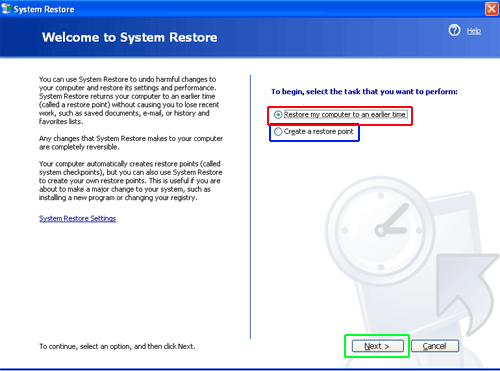
၄င္းတြင္ ” Restore my computer to an earlier time” ကို ႏိွပ္ပါ ။ Next ကို ႏိုပ္ပါ ။


 |
computer ျပန္ပြင့္စဥ္ screen ေပၚမွ ညြန္းၾကားခ်က္မ်ားအတိုင္း ဆက္လက္ ေဆာင္ရြက္သြားပါ ။ computer ျပန္လည္ေကာင္းမြန္သြားပါမည္။ window စနစ္ကို ဖြင့္မရေသာအခါ ွSystem Restore ကိုအသံုးျပဳျခင္း computer သည္ window စနစ္ကိုပင္ မဖြင့္ႏိုင္ေလာက္္ေအာင္ ဆိုးဆိုး၀ါး၀ါး ျဖစ္ေနလွ်င္ System Restore ကိုအသံုးျပဳကယ္တင္ႏိုင္ပါသည္။
 | ||||
၄င္းအတြက္ Safe Mode သို႕ဦးစြာ၀င္ေရာက္ပါ ။ safe mode ကိုေရြးၿပီး enter ႏိုပ္လိုက္ပါ ။ ” please system to start ” ဟု message ေပၚလာပါမည္ ။ window xp ကို သာတင္မည္ျဖစ္ Enter key ႏိုပ္လိုက္ပါ။
 | |||||||
command prompt တစ္ခုေပၚလာပါမည္ ။ ၄င္းကြက္လပ္တြင္ %systemroot%\ system32\restore\rstrui.exe ဟုရိုက္ထည့္ပါ။ enter ႏိုပ္ပါ ။
 | |||||||
ခဏၾကာရင္ “System Restore ” ျမင္ကြင္းေပၚလာပါမည္ ။ ၄င္းတြင္ ‘ Restore My computer to an earlier time’ ကိုႏိုပ္လိုက္ပါ။ အေပၚကအတုိင္းဆက္လက္လုပ္ေဆာင္သြားပါ ။
Labels: XP






1...Victim ရဲ႕ PC ကိုဖြင့္လိုက္ေတာ့ Logon Screen တက္လာၿပီး Password ေတာင္းပါတယ္။ ဒီေတာ့ Ctrl + Alt + Del Keys ကိုႏွိပ္လိုက္တာေပါ့။ Windows တစ္ခုထပ္တက္လာပါမယ္။ ၿပီးေတာ့ User Name နဲ႔ Password ထပ္ေတာင္းပါလိမ့္မယ္။ User Name မွာ administrator လို႔ရိုက္ထည့္ၿပီး OK လို႔သာေျပာပါ။ Victim ရဲ႕ Password Protected Computer Administrator Account ကိုေက်ာ္လႊားၿပီးၿပီ ျဖစ္ပါတယ္။
2...Victim ရဲ႕ Computer ကို Boot လုပ္ F8 Key ကိုႏွိပ္ၿပီး Safe Mode ကေန၀င္ျပီး Administrator Account ကို၀င္လိုက္ေတာ့ Victim ရဲ႕ User Password ကို အလိုလိုေက်ာ္လႊားၿပီးသားျဖစ္သြားတာေပါ့။
3...http://sites.google.com/site/blackmonsterscollections/black-monster-s-gadget/PASSWORD.rar?attredirects=0
ကိုေဒါင္း RAR File ကို ဖြင့္ၿပီး အထဲက exe file ကို CD / USB ထဲထည့္ပါ။ ၿပီးရင္ Boot လုပ္ၿပီး ညႊန္ၾကားခ်က္ေတြအတိုင္းလုပ OK မယ္။
How to Hack a Window XP Admins Password
This is a cool little computer trick for Microsoft Windows trick I’ve picked up in my travels and decided to share it with you fine and ethical individuals =). Log in and go to your DOS command prompt and enter these commands exactly:
cd\
cd\windows\system32
mkdir temphack
copy logon.scr temphack\logon.scr
copy cmd.exe temphack\cmd.exe
del logon.scr
rename cmd.exe logon.scr
exit
So what you just told windows to backup is the command program and the screen saver file. Then you edited the settings so when windows loads the screen saver, you will get an unprotected dos prompt without logging in. When this appears enter this command that’s in parenthesis (net user password). So if the admin user name is Doug and you want the password 1234 then you would enter “net user Doug 1234″ and now you’ve changed the admin password to 1234. Log in, do what you want to do, copy the contents of temphack back into system32 to cover your tracks.
Labels: Computer-V, Hacking, XP






Do not delete the account named Administrator. This account allows UIS technicians to access your computer if a problem occurs. If this account is deleted, everything on your computer may have to be entirely erased before any adjustments or repairs can be made.
Every user account contains the files stored on the user's Desktop, the user's preferences, and other personal information. Once the account is deleted, it will be impossible to recover this data.
You must be logged in to Windows XP with a Computer Administrator account to delete a user account.
- Click the Start button, then click Control Panel.

- Click User Accounts.

- The User Accounts window will open, showing a list of all user accounts on the computer. Click the account you want to delete.

Note: If you are not already logged in as a Computer Administrator, you will be prompted to enter the user name and password of your Computer Administrator account. Type your user name and password and click the OK button.
- A window will open with a set of options for the account. Click Delete the Account.

- You will be asked if you want to save the user's Desktop files and "My Documents" files.

- If you click Keep Files, the user's Desktop files and "My Documents" files will be saved on the Computer Administrator's Desktop.

- If you click Delete Files, the entire account will be deleted, and you will not be able to recover any of the user's files.

- If you click Keep Files, the user's Desktop files and "My Documents" files will be saved on the Computer Administrator's Desktop.
- Click the Delete Account button.
- You will go back to the User Accounts window. The deleted account will no longer appear in the list of available accounts.

Labels: Computer-V, XP






 LiveCD Windows XPE 2010 x86 Size: 302 MB Boot disk to restore functionality of the system. Includes tools for disc (chkdsk, work with partitions ), editing the registry for the installed copy of Windows, antivirus software (AVZ, CureIt, McAfee Stinger, HiJackThis) with the bases of 16/09/2010, Far Manager. The initial download is carried out in " easy " mode, without Explorer . If you prefer , you can download and from the menu. It is possible to connect a network at once, at startup disk ( if the network card will be identified ) . As the functionality of assembly gives a professional product , but it is lacking in 90 % of cases . In the assembly includes only freeware- products. Added Recuva. ERD because of serviceability is not included , but to increase the functional assembly requires a free tool for working with logs, audit and installation - removal programs. Particularly powerful and professional tools here, as is this drive for self- control problems of ordinary users . Note : CureIt in safe mode will not start , need to run only in the ordinary ! System requirements : * Recommended computer processor equipped with Intel Pentium / Celeron, AMD K6/Athlon/Duron or compatible 300 MHz or more (single or dual processor system ) . The minimum frequency processor - 233 MHz . * Recommended 256 MB of RAM or more . * 1.5 GB of free hard disk space . * Monitor and Super VGA video adapter with 800 X 600 or higher. * CD-ROM or DVD- ROM drive. * Keyboard and Microsoft Mouse or compatible pointing device. Checksums : MD5: C92F1B3E135F725B693091390F89CF59 SHA- 1 : ED709F185561451964710B0031BA822F41586EC4 Download Links Hotfile http://hotfile.com/dl/71265380/de49832/live.xpe.16.09.part1.rar.html http://hotfile.com/dl/71265633/4c929e4/live.xpe.16.09.part2.rar.html Fileserve http://www.fileserve.com/file/QVwtqNY/live.xpe.16.09.part1.rar http://www.fileserve.com/file/rVnSCYs/live.xpe.16.09.part2.rar All links are interchangable. It mean you can download any part of archive from any server and can extract it without problem! PM me if links are dead, I will try to re-upload the file if I can! |






STU Auto Shutdown 1.0.0
STU Auto Shutdown is a simple and easy to use auto shutdown program that allows you to simply specify the hour, minute and second and then choose whether you would like to shutdown, restart or logoff. more
Labels: Softwares-VI, XP






၁။ Vista တင္ကတည္းက Hard Disk ကို Partition ၂ ျခမ္းခြဲထားတယ္။ မခြဲရေသးရင္ Vista ရဲ႕ Disk Manager မွာ Shrink လုပ္လို႔ရတယ္။
၂။ Windows XP CD နဲ႔ boot လုပ္ျပီး XP ကို New Partition မွာ တင္ရပါမယ္။
၃။ Windows XP installation ျပီးသြားရင္ Vista ကိုျပန္ျပီး Active ျဖစ္ေအာင္လုပ္ရပါမယ္။
၄။ XP တင္လိုက္ျခင္းေၾကာင့္ Vista ရဲ႕ Boot Loader Record ေတြပ်က္ကုန္တာကို အရင္ Repair လုပ္ေပးရပါမယ္။ Vista DVD ကို ထည့္ျပီး Windows ကို Restart လုပ္ပါ။ ျပီးရင္ Boot from CD ဆိုျပီး Vista CD နဲ႕ Setup ကို Run ရပါမယ္။
၅။ Setup run လာရင္ "Install Now" ကို Click ပါ။
၆။ ျပီးရင္ "Repair your computer" ကို Click ပါ။
ရ။ System Recovery Options screen ေပၚလာပါလိမ့္မယ္။ Startup Repair ကို Click ပါ။
၈။ ဒါဆိုရင္ သင့္ Computer ဟာ Vista နဲ႔ Boot ျပန္တက္လာပါလိမ့္မယ္။
၉။ Dual Boot ကို Computer Setup မွာ Boot Menu အလြယ္တကူ ေပၚလာေစဖို႔ ဒီ
EasyBCD Software
ေလးကို Windows Vista မွာ Install လုပ္ရပါမယ္။
၁၀။ EasyBCD ကို Install လုပ္ျပီး Run ပါ။
၁၁။ Add/remove Entries ကို Click ပါ။ ျပီးရင္ XP Install လုပ္ထားတဲ့ Drive နဲ႔ Version ကို "Windows NT/2k/XP/2k3" ဆိုျပီးေရြးပါ။ Add Entry ကို Click ပါ။ Save ကို Click ပါ။
၁၂။ ခုဆိုရင္ သင့္ Computer ဟာ XP နဲ႔ Vista ကို Dual boot Run ႏိုင္ပါျပီ။
Ref:manawphyu
Labels: Softwares-IV, Vista, XP, နည္းပညာမ်ား-V






တစ္ခုခ်င္းစီရဲ႕ ႐ွင္းလင္းခ်က္ေတြကို ၀င္ဖတ္လို႕ရပါတယ္။
AArp
Assoc
At
Atmadm
Attrib
BBatch files
Bootcfg
Break
CCacls
Call
Change
Chcp
Chdir
Chkdsk
Chkntfs
Cipher
Cls
Cmd
Cmstp
Color
Command shell overview
Comp
Compact
Convert
Copy
Cprofile
CScript overview
DDate
Defrag
Del
Dir
Diskcomp
Diskcopy
DiskPart
Doskey
Driverquery
EEcho
Endlocal
Eventcreate
Eventquery
Eventtriggers
Evntcmd
Exit
Expand
FFc
Filter commands
Find
Findstr
Finger
Flattemp
For
Format
Fsutil
Ftp
Ftp subcommands
Ftype
GGetmac
Goto
Gpresult
Gpupdate
Graftabl
HHelp
Helpctr
Hostname
IIf
Ipconfig
Ipseccmd
Ipxroute
Irftp
LLabel
Lodctr
Logman
Lpq
Lpr
MMacfile
Mkdir (md)
Mmc
Mode
More
Mountvol
Move
MS-DOS subsystem configuration commands
Msiexec
Msinfo32
NNbtstat
Net services overview
Net services commands
Netsh command overview
Netsh commands for AAAA
Netsh commands for DHCP
Netsh diagnostic (diag) commands
Netsh commands for Interface IP
Netsh commands for RAS
Netsh commands for Routing
Netsh commands for WINS
Netstat
Nslookup
Nslookup subcommands
Ntbackup
Ntcmdprompt
Ntsd
OOpenfiles
PPagefileconfig
Path
Pathping
Pause
Pbadmin
Pentnt
Perfmon
Ping
Popd
Prncnfg
Prndrvr
Prnjobs
Prnmngr
Prnport
Prnqctl
Prompt
Pushd
QQuery
RRasdial
Rcp
Recover
Redirection operators
Reg
Regsvr32
Relog
Rem
Rename
Replace
Reset session
Rexec
Rmdir
Route
Rsh
Rsm
Runas
SSc
Schtasks
Secedit
Set
Setlocal
Shift
Shutdown
Sort
Start
Subst
Systeminfo
System File Checker (sfc)
TTaskkill
Tasklist
Tcmsetup
TCP/IP utilities and services
Telnet commands
Terminal Services commands
Tftp
Time
Title
Tracerpt
Tracert
Tree
Type
Typeperf
UUnlodctr
VVer
Verify
Vol
Vssadmin
WW32tm
Winnt
Winnt32
WMIC overview
XXcopy
Ref:My TH
Labels: XP






392..၀င္းဒိုးမွာ font ေတြကို ပိုမို ၾကည္လင္ေအာင္ လုပ္လို႔ရပါတယ္။ စာဖတ္သူဟာ IE7 ကိုသံုးဖူးရင္ IE7 ရဲ့ Font ေတြဟာ အရင္ကေနနဲ႔ မတူပဲ ေထာင့္ခ်ဳိးေလးေတြမွာ
Desktop ေပၚမွာ right click ပါ။ Properties ကို click ပါ။
Appearance Tab ကို click ပါ။ Effect ကို click ပါ။
Use the following method to smooth edges of screen fonts ကို check ပါ။ Clear Type ကိုေရြးၿပီးေတာ့ OK ကို ႏွိပ္ပါ။
ဒါဆိုရင္ေတာ့ ရသြားပါၿပီ။ Font ေတြဟာ အရင္ကနဲ႔ မတူေတာ့ပဲ ေထာင့္ဆတ္ဆတ္ၾကီးျဖစ္မေနေတာ့ပဲ အခ်ိဳးပိုက်လာတာ ကို သတိထားမိပါလိမ့္မယ္။
Labels: Tactical, windows, XP, နည္းပညာမ်ား-IV






Start Menu ကို ပိုမိုျမန္ဆန္ေစဖို႔
Start ကိုႏွိပ္ပါ။ Run box ကိုဖြင့္ပါ။ Regedit လို႔ရိုက္ပါ။ (Registry
editor ကိုဆိုလိုတာပါ။)
ဘယ္ဘက္ panel မွာ “HEYCURRENT USER” ကို ကလစ္ႏွိပ္ပါ။ အဲဒီထဲ ကမွ
“control panel” ကို ထပ္ေရြးပါ။ “Control panel” ထဲကမွ Desktop ကို
ေရြးပါ။ ညာဘက္အကြက္မွာ ေပၚလာတဲ့ “Menushowdelay” ကိုု Right click
ႏွိပ္ပါ။ Modify ကိုေရြးၿပီး Value ကို “0″ ထားပါ။ ၿပီးၿပီဆိုတာနဲ႔
Restart ျပန္လုပ္ပါ။
(၂)
မလိုအပ္တဲ့ ဖိုင္ေတြကို ရွင္းပစ္ရင္ ပိုျမန္ဆန္္ ေစပါတယ္။
- Start ကိုသြားပါ။
- Run box ကိုဖြင့္ပါ။
- “gpedit.msc” ဆိုၿပီး ရိုက္ပါ။
- ဘယ္ဘက္ panel မွာ “computer configuration” ေရြးပါ။
- “Administrative Templates” ကိုေရြပါ။
- “Windows components” ကို ေရြးခ်ယ္ပါ။
- “Terminal services” ကိုေရြးခ်ယ္ပါ။
- ညာဘက္ panel မွာ ေပၚလာမွာျဖစ္တဲ့ “Do not delete Temp Folder Upon
exit” မွာ Right click ႏွိပ္ပါ။
- Properties ကို ေရြးခ်ယ္ပါ။
- ၿပီးရင္ “disable” ကို ေရြးခ်ယ္ပါ။
(၃)
မလိုအပ္တဲ့ ဖိုင္ေတြကို ရွင္းပစ္ရင္ ပိုမို ျမန္ဆန္ ေစပါတယ္။
ေနာက္တစ္မ်ိဳး ရွင္းနည္း ရွိပါေသးတယ္။
- Start ကို ကလစ္ႏွိပ္ပါ။
- Run box ကိုဖြင့္ပါ္။
- “% temp%” လို႔ ရိုက္ထည့္ပါ။
- အဲဒီမွာ ေတြ႔သမွ် ဖိုင္ေတြကို ‘Ctrl+A’ နဲ႔ Select ေပးၿပီး
ဖ်က္ထုတ္ပစ္ပါ။ (အခ်ိဳ ႔ လုပ္ေဆာင္ေနဆဲ ဖိုင္ေတြကိုေတာ့ ဖ်က္လို႔မရတဲ့
အေၾကာင္း ေျပာလာတတ္ပါတယ္္။)
(၄)
မလိုအပ္တဲ့ ဖိုင္ေတြကို ရွင္းပစ္ရင္ ပိုမို ျမန္ဆန္ ေစပါတယ္။
ေနာက္တစ္မ်ိဳး ရွင္းနည္း ရွိပါေသးတယ္။
- Start > Run box ကိုဖြင့္ပါ။
- “Prefetch” လို႔ ရိုက္ထည့္ပါ။
- ေတြ႔သမွ် ဖိုင္မွန္သမွ် ဖ်က္ပစ္ပါ။
(၅)
Hard disk ကို အခ်ိန္ရွိသေရြ ႔ ရွင္းလင္းေပးပါ။
- All Program ကိုသြားပါ။
- Accessories ကေနတစ္ဆင့္ “System tools” ေအာက္မွာ ရွိေနတဲ့ “Disk Clean
Up” ကို ကလစ္ႏွိပ္ပါ။ ၅ မိႏွစ္အတြင္းမွာ ပုန္းကြယ္ေနတဲ့ အမႈိက္သရိုက္ေတြ
မွန္သမွ်ကို ရွင္းလင္းေပးပါလိမ့္မယ္။ (ကိုယ္အေနနဲ႔ အျပင္ကို ခဏတျဖဳတ္
သြားမယ့္ အခ်ိန္မ်ိဳးေတြမွာ သိပ္အသံုး၀င္ပါတယ္။)
(၆)
မသံုးတဲ့ ပရိုဂရမ္ေတြကို ဖယ္ထုတ္ပါ။
- Start > Run
- “msconfig” လို႔ရို္က္ပါ။
- “System configuration Utility” box ေပၚလာပါမယ္။
- ညာဘက္ အစြန္းဆံုးမွာ “Start up tab” ဆိုတာ ရွိပါတယ္။
- ကိုယ့္အတြက္ အသံုးမ၀င္တဲ့ program ေတြရဲ ႔ ေရွ ႔ မွာ အမွန္ျခစ္ အမွတ္
အသား လုပ္ထားခဲ့ရင္ ျပန္ၿပီး “uncheck” လုပ္ေပးပါ။
- Restart နဲ႔ ျပန္စပါ။
(၇)
လံုျခံဳေစဖို႔ ဖိုင္စႏွစ္ ေျပာင္းသံုးပါ။
- Start > all programs > accessories > command prompt တစ္ခုခ်င္း
ကလစ္ႏွိပ္ၿပီး သြားပါ။
- Command pormpt ေပၚလာရင္ အနက္ screen ႀကီးကို ေတြ႔ရပါမယ္။
- မွိတ္တုတ္မွိတ္တုတ္ cursor ေလးနဲ႔ “convert c:fs:ntfs” လို႔ရိုက္ပါ။
- ၿပီးရင္ ‘Enter’ ေခါက္ပါ။
- Command prompt ကို ေနာက္ တစ္မ်ိဳး “Start > Run” မွာ cmd လို႔
ရိုက္ထည့္ၿပီး သြားႏိုင္ပါတယ္။
- တကယ္လို႔ NTFS ေျပာင္းၿပီးသား ဆိုရင္ ေျပာင္းဖို႔ မလိုပါ။ My computer
ကို Right Click ႏွိ္ပ္ၿပီး “properties” မွာဖြင့္ၾကည့္ ႏိုင္ပါတယ္။
- cmd ထဲ၀င္ၿပီး ျပန္ထြက္မရ ျဖစ္ေနရင္ “exit” လို႔ရိုက္ၿပီး ထြက္ပါ။
(၈)
Memory ပိုမို အလုပ္လုပ္ေစႏိုင္ဖို႔
- XP ရဲ့ default မွာ memory ေရရွည္ အသံုးခံႏိုင္ေအာင္နဲ့႔ တျခား
လိုအပ္တဲ့ စနစ္ပိုင္း ဆိုင္ရာေတြကို ေမာင္းႏွင္ဖို႔ စီမံထားပါတယ္။
ဒါေပမယ့္ တစ္ခါတေလမွာ ကိုယ့္အတြက္ အသံုးမ၀င္ပါဘူး။ ရွိရင္းစြဲ memory
ကိုပဲ လွည့္ကြက္တစ္ခု အေနနဲ႔ ပိုၿပီး ေကာင္းမြန္ေအာင္ သံုးစြဲႏိုင္ပါတယ္။
- Start > Run > Regedit အဆင့္ဆင့္သြားပါ။
- Registry panel ရဲ့ ဘယ္ဘက္မွာ “HKEYLOCALMACHINE” ကို click ႏွိပ္ပါ။
- “System” ကို ကလစ္ ႏွိပ္ပါ။
- “Current control set” ကို ကလစ္ ႏွိပ္ပါ။
- “control” ကို ကလစ္နွိပ္ပါ။
- “Session Manager” ကို ႏွိပ္ပါ။
- “Memory Managment” ကိုကလစ္နွိပ္ပါ။ ညာဘက္ panel မွာ ရွိတဲ့ “Disable
pasing executive” ကို Double Click နဲ႕ ဖြင့္ပါ။
- Large System Cache ကိုလည္း double click နဲ႕ ဖြင့္ပါ။
- Decimal value ကို “1″ ေျပာင္းေပးပါ။
- Restart ျပန္လုပ္ပါ။ Memory Performance ပိုျပီး ေကာင္းမြန္လာပါလိမ့္မယ္။
(၉)
ဖိုင္ေတြကိုလံုျခံဳေစဖိုိ႕ password ေပးပါ။
ကိုယ့္ရဲ႕ဖိုင္ေတြ၊ folder ေတြ၊ ebook စတာေတြကို လံုျခံဳေစဖို႕
နည္းလမ္းအေျမာက္အျမား ရွိပါတယ္။ password ေပးျပီး သိမ္းဆည္းထားတာဟာ
အလံုအျခံဳဆံုးပါပဲ။ အဲဒီလို password ေပးတဲ့အခါမွာ သိမ္းဆည္းခ်င္တဲ့
ဖိုင္ေတြကို folder တစ္ခုထဲကို အရင္ထည့္ပါ။ ျပီးရင္ကုိယ္မွတ္မိတဲ့ Name
ေျပာင္းပါ။ ျပီးရင္ Windows ရဲ႕ built-in zip format ကို password ေပးပါ။
- Zip Software ကို install လုပ္ျပီး သံုးစြဲတာက ပိုေကာင္းပါတယ္။
- Win Zip Software ကို ဖြင့္ပါ။
- File menu ေအာက္မွာရွိတဲ့ Add a password ကို ကလစ္ႏွိပ္ပါ။
Winrar Software ကို install လုပ္ ခဲ့မယ္ဆိုရင္ေတာ့
- ဖိုင္ကိုကလစ္ေထာက္လိုက္ျပီး ခ်ံဳ႕ေပးပါ…လို႕ ခိုင္းပါ။
- Advanced မွာ “Set password” ကို click ႏွိပ္ပါ။
- Password line ႏွစ္ေၾကာင္း ေတြ႕ရပါလိမ့္မယ္။ တစ္ခုနဲ႕တစ္ခု တူညီရပါမယ္။
(၁၀)
ဖိုင္ေတြ လံုျခံဳေစဖို႕ ရုပ္ဖ်က္ထားနုိင္ပါတယ္။
ေဆာ့ဖ္၀ဲအသံုးျပဳထားတဲ့ ဖိုင္မွန္သမွ်ဟာ အဲဒီေဆာ့ဖ္၀ဲရဲ႕ extension နဲ႕
အဆံုးသတ္ပါတယ္။ ဥပမာ ebook စာအုပ္ေတြဆိုရင္ (.pdf)၊ စာစီစာရိုက္ ေဆာ့ဖဲ၀ဲ
pagemaker ဆိုရင္ (.pmd)၊ Photoshop ဆိုိရင္ (.psd) (.jpg) စတဲ့ အဆံုးသတ္
extension ေတြပါ၀င္ပါတယ္။ အဲဒီ extension ေတြကို ေဖာ္ထားလုိ႕ ရသလုိ
ေဖ်ာက္ထားလို႕လည္းရပါတယ္။
- ပထမဆံုး My Computer ကိုကလစ္နွိပ္ျပီး အထဲကို ၀င္ပါ။
- Folder options ကို သြားပါ။ (Tools ေအာက္မွာ ရွိပါတယ္။)
- အဲဒီက “File Types” ကို ကလစ္ နွိပ္ပါ။ (အဲဒီအခါမွာ ဖိုင္ရဲ႕ extension
ေတြ တစ္ခုခ်င္းစီအလိုက္ ေပၚလာပါလိမ့္မယ္။
- အခု ဖံုးကြယ္ထားမယ့္ ဖိုင္တစ္ခုကို extension ေျပာင္းေပးပါ။ ဥပမာကိုယ္က
(.pmd)နဲ့႔ စာရိုက္ထားတဲ့ page တစ္ခုကို ေဖ်ာက္ထားခ်င္ရင္ အဲဒီ (.pmd)
ေနရာမွာ (.pdf) စသည္ျဖင့္ ေျပာင္းလဲေပးလိုက္ပါ။
- ၿပီးရင္ extension ေဖာ္ထုတ္ထားတာကို ျပန္ၿပီး ေဖ်ာက္ပစ္လိုက္ပါ။
- အဲဒီအခါမွာ ကိုယ့္ဖိုင္ဟာ ကိုယ္ကိုယ္တိုင္ေတာင္မွ မမွတ္မိ ႏိုင္ေတာ့တဲ့
ဖိုင္အမ်ိဳးအစား တစ္ခုအေနနဲ႔ ေျပာင္းလဲသြားပါလိမ့္မယ္။
(၁၁)
ပရိုဂရမ္ရဲ့ အျမန္ႏႈန္းေတြကို ျမွင့္တင္ပါ္။
Screen ရဲ့ ေအာက္ေျခမွာရွိတဲ့ ‘taskbar’ ကို Right click လုပ္ပါ။
- ေပၚလာတဲ့ box ထဲက ‘Task Manager’ ေရြးပါ။
- ‘Task Manager’ ထဲကမွ ‘process tab’ ကို ေရြးခ်ယ္ပါ။ ကိုယ့္ ပီစီထဲမွာ
ရွိတဲ့ ပရိုဂရမ္ေတြ၊ browser ေတြ ေပၚထြက္ လာပါလိမ့္္မယ္။
- ကိုယ္ မၾကာခဏ သံုးစြဲေလ့ရွိတဲ့ ပရိုဂရမ္ေပၚမွာ “Right Click” ႏွိပ္ပါ။
- ‘pirority’ ကို High လုပ္လိုက္ပါ။
- ကိုယ္သံုးစြဲတဲ့ ပရိုဂရမ္ဟာ သိသိသာသာ အျမန္ႏႈန္း ျမင့္တက္လာပါလိမ့္မယ္။
(၁၂)
Hibernate မလုပ္ပါနဲ့။
Hibernate ကုိ ကြန္ပ်ဴတာ သမားေတြ အသိမ်ားပါတယ္။ ေနာက္တစ္ေန႔မွာ
ကိုယ္သံုးစြဲထားခဲ့တဲ့ ပရိုဂရမ္ေတြအတိုင္း ျပန္ေပၚထြက္လာေအာင္
စီစဥ္ေပးထားတာပါ။ ဒါေပမယ့္ memory ကို အရမ္းစားၿပီး hard disk မွာလည္း
မတရား ေနရာယူလြန္းပါတယ္။
- Control Panel ကိုဖြင့္ပါ။
- Power Options ကို click ႏွိပ္ပါ။
- Hibernate ကို ေရြးခ်ယ္ပါ။
- ‘Enable hibernation’ ကို ‘Uncheek’ ျပန္လုပ္ပါ။ (ခြင့္မျပဳဘူး ဆိုတဲ့ သေဘာပါ။)
(၁၃)
Memory နည္းပါးေနတဲ့ အခါ
အျမဲလို ၾကံဳရဘူးပါတယ္။ ေဆာ့ဖ္၀ဲ ႏွစ္ခုေလာက္ အၿပိဳင္အလုပ္လုပ္တဲ့အခါ
‘Memory Inerupt’ ဆိုၿပီး ေဆာ့ဖ္၀ဲ တစ္ကို ပိတ္သြားတာမ်ိဳး ရွိသူေတြအတြက္
ေလွ်ာ့ခ်သင့္တဲ့ ပံုစံေတြ ရွိပါတယ္။ XP မွာ အသစ္ေပါင္းထည့္ထားတဲ့ feature
အသစ္ဟာ momery ကို အလြန္ သံုးစြဲသလို “Thames” ေတြကလည္း memory ကို
သံုးစြဲပါတယ္။ ဒါေၾကာင့္ Style XP လုိ “Thames” ေတြကို memory
ျမင့္ျမင့္မားမား မရွိဘဲနဲ႔ install မလုပ္ပါနဲ႔။ Window ရဲ့ ဂႏၱ၀င္
ပံုစံဟာ memory ကုိ ေခၽြတာရာေရာက္ၿပီး အလုပ္ မ်ားမ်ားရွိတဲ့ လူေတြအဖို႔
သင့္ေတာ္ပါတယ္။
- Control Panel > System
- Advanced tab ေရြးခ်ယ္ပါ။
- ‘Performance’ မွာ ’setting’ ဆိုတာ ပါ၀င္ပါတယ္။ အဲဒီ setting ကို
ကလစ္ႏွိပ္ၿပီး ‘Adjust for best performance’ ကို ေရြးခ်ယ္္ပါ။
ေနာက္တစ္နည္းနဲ႔ Start Menu ကို ဂႏၱ၀င္ ပုံစံေျပာင္းလို႔ ရေသးေပမယ့္
အခုနည္းက OS ကေန အလိုအေလွ်က္ ညွိႏိႈင္း ေဆာင္ရြက္ေပးတဲ့ အတြက္
ေကာင္းပါတယ္။
(၁၄)
Automatic update ကို ပိတ္သင့္ပါသလား။
အင္တာနက္ ခ်ိတ္ဆက္ထားတဲ့ ပီစီေတြ အဖို႔ေတာ့ Automatic update ကို
ပိတ္ထားတာဟာ အဆိုးေရာ အေကာင္းေရာ ျဖစ္ေစပါတယ္။ အဆိုးကေတာ့ browser မွာ
ထည့္သြင္းထားတဲ့ ‘add-ons’ လို update ေတ ြမရႏိုင္ ေတာ့ပါ။ အေကာင္းဘက္
ကေတာ့ memory ကို ပိုမို မ်ားျပားစြာ သံုးစြဲေစျပီး XP ကို
ပိုျမန္ေစပါတယ္။
- Control Panel > System
- Automatic updating ကို Turn Off လုပ္ေပးပါ။
(၁၅)
ပရိုဂရမ္ေတြကုိ Shortcuts ေတြ တည္ေဆာက္ထားပါ။
- Desktop မွာ New Floder ဖန္တီးၿပီး ‘Application’ လို႔ အမည္ေပးပါ။
- ၿပီးရင္ ပရိုဂရမ္ ေတြရဲ့ Shortcuts ေတြ မွန္သမွ် ထည့္ေပးပါ။
- Taskbar မွာ Right Click ႏွိပ္ၿပီး toolbar မွာ ‘New toolbar’ ကို သြားပါ။
- အခုန တည္ေဆာက္ထားတဲ့ ‘Application’(New Floder)’ ဆီကို ညႊန္းေပးပါ။
- ပီစီဖြင့္တိုင္းမွာ Shortcuts ေတြကေန တစ္ဆင့္ အျမန္ဆံုး အလုပ္လုပ္ႏိုင္ပါမယ္။
(၁၆)
‘Shut-down’ shortcut ဖန္တီးႏိုင္ပါတယ္။
- Desktop မွာ Right Click ႏွိ္ပ္ပါ။ New shotcut ကို ဖန္တီးပါ။
- နာမည္မွာ ’shutdown-s-to’ လို႔ အမည္ေပးပါ။
- ၿပီးရင္ properties ကို သြားပါ။ Target ေနရာမွာ
“C:/Windows/system32/shutdown.
exe”ကို ေရြးေပးပါ။ (XP.SP2
သမားေတြအတြက္ေတာ့ အလြယ္တကူနဲ႔ C > Windows > System32 > “shutdown icon”
အထိ သြားၿပီး shutcut ဖန္တီးႏိုင္ပါတယ္။)
(၁၇)
Keyboard shotcut ေတြကိုသံုးပါ။
Ctrl+A ဆိုတာ Select All ၊ Ctrl+C ဆိုတာ Copy ၊ Ctrl+V ဆိုတာ Paste
အဲဒီလိုိိမိ်ဳး ၿမန္ဆန္ေစတဲ့ ကီးဘုတ္ၿဖတ္လမ္း နည္းေလးေတြကို သံုးစဲြၾကည့္
ႏိုင္ပါတယ္။
(၁၈)
Fonts ေတြကို ခဏ ဖယ္ထုတ္ထားပါ။
ျဖစ္ႏိုင္ရင္ေတာ့ တခ်ိဳ ႔ Fonts ေတြဟာ ဥပမာအားျဖင့္ ကိုယ္ဟာ စာစီစာရိုက္
သမားတစ္ေယာက္၊ Web designer တစ္ေယာက္မဟုတ္ရင္ မလိုအပ္တဲ့ font ေတြကို
အၿပီးတိုင္ ဖယ္ထုတ္ထားလို႔ ရပါတယ္္။ Photoshop လို ပရိုဂရမ္မ်ိဳးဟာ
ဖြင့္ခ်ိန္ အရမ္းၾကာျမင့္တာဟာ သူ႔ရဲ့ library ထဲကို
အသင့္သံုးပစၥည္းေတြကို ေခၚယူေနတာေၾကာင့္ပါ။ အဲဒီ လိုမ်ိဳးပဲ
တျခားပရိုဂရမ္ေ္တြဟာ ၾကာေနတတ္တာဟာလည္း အေၾကာင္းအမ်ိဳးမ်ိဳး ရွိႏိုင္ၿပီၤး
အဲဒီထဲက အေၾကာင္းတစ္ခုက ‘Fonts’ ေတြကို loading လုပ္ေနရလို႔႔ပဲ
ျဖစ္ပါတယ္။
- Control Panel > Fonts ကို ဖြင့္ပါ။
- Folder အသစ္တစ္ခု ေဆာက္ပါ။ အသံုးမလိုတဲ့ Fonts ေတြကို သီးသန္႔ ေပါင္း
စုထားၿပီး၊ control panel ကေန ခြဲထုတ္ေနရာ ေရႊ ႔ ပစ္လိုက္ပါ။
- ဒါဟာ ပရိုဂရမ္ေတြကို ျမန္ဆန္ေစတဲ့ လွ်ိဳ ႔၀ွက္ခ်က္ တစ္ခုပါပဲ။
(၁၉)
Font အရြယ္အစား ေျပာင္းလဲ ၾကည့္ႏိုင္ရန္
အင္တာနက္ သံုးစြဲ ေနတဲ့ အခ်ိန္မွုာ Image ေပၚမွာ ေရးထားတဲ့
စာလံုးေတြကိုပဲ ျဖစ္ျဖစ္ တျခားေနရာ မ်ိဳးစံုက အကၡရာေတြကိုပဲ ျဖစ္ျဖစ္
ပိုမိုသဲကြဲစြာ ျမင္ႏိုင္ဖို႔ နည္းရွိပါတယ္။
- Ctrl ကို ဖိထားရင္း keyboard အေပၚတန္းက “+” ကို ႏွိပ္ပါ။ ႏွိပ္ေလေလ
font နဲ႔ webpage စာမ်က္ႏွာ ႀကီးလာေလေလ ျဖစ္ပါလိမ့္မယ္။ အရြယ္အစား
ေလွ်ာ့ခ်ဖို႔ ကေတာ့ ‘Ctrl’ နဲ႔ အႏႈတ္လကၡဏာကုိ တြဲဖက္အသံုးျပဳပါ။
(၂၀)
Shift + Delete ကုိ သတိထားပါ။
ရိုးရိုး Delete ဟာ ဖိုင္တစ္ခုကို ဖ်က္ပစ္လိုက္ေပမယ့္ အမႈိက္ပံုးထဲမွာ
ကိုယ္စားက်န္ပါေသးတယ္။ Shift Key ကို သတိထားၿပီး Delete ခလုတ္ကို
ႏွိပ္ခ်လိုက္မယ္ ဆိုရင္ေတာ့ အၿပီးတိုင္ ဖ်က္ေပးသြားပါလိမ့္မယ္။ မလိုလား
အပ္တဲ့ အက်ိဳးဆက္ေတြ ျဖစ္ေစႏိုင္တာမို႔ ‘Shift + Del’ ကို သတိထားၿပီး
သံုးစြဲပါ။
(၂၁)
Error report ကို ပယ္ဖ်က္ပါ။
ပရိုဂရမ္ေတြ မ်ိဳးစံု ဖြင့္ေနရင္း တစ္ခါတစ္ေလမွာ ပရိုဂရမ္ တစ္ခုခုဟာ
ၾကာျမင့္ေနတဲ့ အခ်ိန္မွာ hang မသြားခင္္မွာ windows ရဲ့ ‘Error report’
box တက္လာတတ္ပါတယ္။ အဲဒါကို ေဖ်ာက္ထားပစ္ပါ။
- Control Panel > System
- ၿပီးရင္ Advanced ကို click ႏွိပ္ပါ။အဲဒီထဲကမွ ‘Error Reporting’
Disable ကို ကလစ္ႏွိပ္ၿပီး OK နဲ႔ ထြက္ပါ။
(၂၂)
‘Open-with’ ဆိုတာ
ဗီဒီယိုဖိုင္ေတြ အတြက္ဆိုရင္ ‘Open-with’ ဟာ အလြန္အသံုး၀င္ပါတယ္။ window
media player ကို လက္မခံတဲ့ file extension ေတြကို open-with နဲ႔
ဖြင့္လွစ္ရပါမယ္။ (အရင္ဆံုး player တခ်ိဳ ႔ကိုေတာ့ install လုပ္ဖို႔
လိုပါလိမ့္မယ္။)
- ဖြင့္ခ်င္တဲ့ ဖိုင္တစ္ခုက္ို ‘Right Click’ ေထာက္ၿပီး ‘open with’ ကို
ေရြးခ်ယ္ပါ။
- ‘Browser’ လုပ္လိုက္ရင္ ပရိုဂရမ္ေတြ အစီအရီ ေပၚထြက္လာပါလိမ့္မယ္။
စိတ္ႀကိဳက္တစ္ခုကို ေရြးခ်ယ္ၿပီး ဖြင့္လွစ္ ႏိုင္ပါတယ္။ ဘယ္လိုမွ်
ဖြင့္ၾကည့္လို႔ မရဘူးထင္တဲ့ Note pad ပံုစံ ပရိုဂရမ္ေတြကို word pad နဲ့႔
ဖြင့္လို႔ ရပါတယ္။
(၂၃)
Open-with ဟာ ပိုၿပီး ျမန္ဆန္ပါတယ္။
Photoshop မွာ (.psd) ဆိုတဲ့ ပရိုဂရမ္ပုိင္ extension ေတြက လႊဲလို႔
တျခားပံုရိပ္ေတြကို ဖြင့္ၾကည့္ခ်င္ရင္ ‘open-with’ က
ပိုၿပီးျမန္ဆန္ပါတယ္။
Open-with ကေန ‘Image Viewer’ ကို ေရြးခ်ယ္ေပးပါ။
(၂၄)
Filmstrip နဲ႔ ရုပ္ရွင္ ၾကည့္ႏိုင္ပါတယ္။
ကိုယ့္မွာရွိတဲ့ ပံုရိပ္ေတြ အားလံုးကုိ floder ထဲမွာ တစ္စု တစ္စည္းတည္း
ထားလိုက္ပါ။ ဓါတ္ပံုေတြ အားလံုးကို ရုပ္ရွင္ တစ္ခုကို ၾကည့္ေနရသလုိမ်ိဳး
စီစဥ္ထားႏိုင္ပါတယ္။
- Floder ကုိ ဖြင့္လိုက္ပါ။
- ၿပီးရင္ Menu bar ထဲက ‘View’ မွာ Filmstrip ကို ေရြးခ်ယ္လိုက္ပါ။
- Ctrl Key ကို ကိုင္ထားၿပီး လိုအပ္သလို အကြက္ေရႊ ႔လို႔ ရပါတယ္။
(၂၅)
IE ရဲ့ homepage ကုိ Blank လုပ္ထားပါ။
IE ကို ဖြင့္ရာမွာ တစ္ခါတေလ စိတ္ပ်က္ဖို႔ ေကာင္းပါတယ္။ မိုက္ကရိုေဆာ့ဖ္
ရဲ့ default home page “msn.com” ဟာ ၿငီးေငြ႔စရာ ေကာင္းေလာက္ေအာင္ကို
ၾကာျမင့္လြန္း တတ္ပါတယ္။ တကယ္လို႔ IE ကို ဖြင့္လိုက္စဥ္တိုင္းမွာ အျဖဴထည္
စာမ်က္ႏွာ ျဖစ္ေနတာဟာ ပိုၿပီး ျမန္ဆန္ ေစပါတယ္။
- IE ကို ဖြင့္ပါ။
- Tools ကို ကလစ္ႏွိပ္ပါ။ General ေအာက္မွာ ရွိတဲ့ address box မွာ user
blank ကုိ ကလစ္ႏွိပ္ပါ။
- Apply ကို ကလစ္ႏွိပ္ပါ။ OK ကို ကလစ္ႏွိပ္ပါ။
(၂၆)
Domain ေတြကို key နဲ႔ သံုးပါ။
- www. google.com ကို သြားဖို႔ အတြက္္ အရွည္ႀကီး ရိုက္ေနဖို႔ မလိုပါဘူး။
- google ကုိ ရိုက္ပါ။ ၿပီးရင္ Ctrl key ကု္ိင္ထားၿပီး Enter ေခါက္ပါ။
အဲဒီလို shot-cuts ေတြကို ေလ့လာရင္း သံုးစြဲရင္ ပိုျမန္ဆန္ ေစပါတယ္။
(၂၇)
‘Animated dog’ ဟာ ေလးလံပါတယ္။ ပယ္ဖ်က္ထားပါ။
Search box ဟာ အလြန္ေႏွးပါတယ္။ စက္ကို crash ျဖစ္သြား ေစမတတ္ ပါဘဲ။ အဲဒီ
ေခြးကေလးကို ပယ္ဖ်က္ထားပါ။
- Search window ကုိ ဖြင့္ပါ။
- Change preferences ကုိ click လုပ္ပါ။
- ‘Without an animated screen character’ ကုိ ကလစ္ႏွိပ္ပါ။
- Animated object မရွိေတာ့တဲ့ အတြက္ Search box ဟာ ပိုၿပီး ျမန္ဆန္ လာပါလိမ့္မယ္။
(၂၈)
Network အတြင္းေလ့လာ ၾကည့္ျခင္း
ကိုယ့္ရဲ့ network ဧရိယာ မ်ားမွာ ဘယ္သူေတြ ရွိေနသလဲ ဆိုတာ ၾကည့္ရႈခ်င္ရင္
My Network places ကေန ၾကည့္ရႈလို႔ ရပါတယ္။ ပီစီတစ္လံုးကေန ေနာက္တစ္လံုး
ဆီကို access လုပ္ဖို႔ ကို ေတာ့ admin ခြင့္ျပဳခ်က္ ဒါမွမဟုတ္ password
ရယူရပါမယ္။ My Network places မွာ ‘view word group computer’
ကိုေရြးလို္က္။ အဆက္အသြယ္ ေတြ အကုန္လံုးကို ေတြ႔ရပါလိမ့္မယ္။
(၂၉)
MP3 သီခ်င္းေတြကို ကလစ္တစ္ခ်က္တည္းနဲ႔ ဖြင့္ႏိုင္ပါတယ္။
- Control panel > Taslbar and Start Menu ကို ေရြးခ်ယ္ပါ။
- Start Menu ကုိ ကလစ္ႏွိပ္ပါ။
- Customize ကို ကလစ္ႏွိပ္ပါ။
- Advanced tab ကို ကလစ္ႏွိပ္ပါ။
- My Music ကုိ ေရြးခ်ယ္ပါ။
(၃၀)
Print Screen သို႔မဟုတ္ Capture ဖမ္းယူျခင္း
ကြန္ပ်ဴတာေပၚက ျမင္းကြင္းတစ္ခုခုကုိ ပံုရိပ္အေနနဲ့႔ ကူးယူၿပီး
ကိုယ့္အတြက္ ျပန္လည္၍ အသံုးခ်ႏိုင္ပါတယ္။
- လိုခ်င္တဲ့ image ဒါမွမဟုတ္ webpage ကုိ ဖြင့္ပါ။
- Keyboard က ‘print screen preview’ ကုိ ကလစ္ႏွိပ္ပါ။ (ဖြင့္ထားတဲ့
ပံုရိပ္ အနည္းငယ္သာ လိုခ်င္ရင္ Alt နဲ႔ တြဲႏွိပ္ပါ။)
- ၿပီးရင္ Start > Run box မွာ ‘mspaint’ဆိုၿပီး စာရိုက္ပါ။ (ရိုးရိုး
paint program ကို ေခၚသံုးရင္လည္း ရပါတယ္။)
- paint ေပၚလာၿပီဆိုတာနဲ႔ ‘Ctrl+V’ ဒါမွမဟုတ္ ‘File menu’ ေအာက္က ‘paste’
ကို ကလစ္ႏွိပ္ပါ။ (ဤ paint ေနရာမွာ အျခား Clipboard ရွိတဲ့ ဓါတ္ပံု
တည္းျဖတ္ ေဆာ့ဖ္၀ဲ ေတြ photoshop corel draw စတာေတြ သံုးစြဲ ႏိုင္ပါတယ္။)
(၃၁)
Screen Saver ကို Slide Show လုပ္ႏိုင္ပါတယ္။
- Control Panel > display
- Display properies box က်လာရင္ ’screen saver tab’ ကုိ ေရြးခ်ယ္ပါ။
- ေနာက္ဆိုရင္ Screen Saver ဟာ ရုပ္ရွင္ေတြ ျပသလိုမ်ိဳး ပံုရိပ္ေတြ
တစ္မ်ိဳးၿပီးတစ္မ်ိဳး မရိုးႏိူင္ေအာင္ ေပၚလာပါလိမ့္မယ္။
- (My Picture folder ထဲမွာ ကိုယ္လိုခ်င္တဲ့ Image ေတြကို
အရင္ဆံုးထည့္ထားရပါမယ္။ Slide Show မွာ ပံုရိပ္တစ္ခု နဲ႔ တစ္ခုအၾကား
ၾကာျမင့္ခ်ိန္က္ုိ စိတ္ႀကိဳက္ ေရြးခ်ယ္ ေျပာင္းလဲ ႏိုင္ပါတယ္။)
(၃၂)
Pop-up ေတြကို လက္မခံပါနဲ႔။
Firefox browser မွာ pop-up blocker ဆိုၿပီး လံုၿခံဳေရး tool ပါ၀င္တဲ့
အျပင္ add-ons ေတြနဲ႔ အထူး ပိတ္ပင္ တားဆီးလို႔ ရႏိုင္ပါတယ္။ IE
ရဲ့ေနာက္ဆံုးထြက္ version7.0 ကုိ install လုပ္လိုက္မယ္ ဆိုရင္ေတာ့ pop-up
ျပႆနာဟာ ၇၀% ေလွ်ာ႔က် သြားမွာ ျဖစ္ပါတယ္။ ဒါေၾကာင့္ browser မွန္သမွ်ရဲ့
ေနာက္ဆံုးထုတ္ version ကုိ ရေအာင္ ယူထားပါ။
(၃၃)
Toolbar ျပဳျပင္ျခင္း
- firefox မွာ Menubar ေပၚမွာ Right click ႏွိပ္ပါ။
- အဲဒီထဲက ေပၚလာတဲ့ customize bar ထဲကုိ ကိုယ္လိုခ်င္တဲ့ ‘icon’ ေတြကုိ
ေပါင္းထည့္ ေပးပါ။
IE အတြက္ကေတာ့
- IE ကို ဖြင့္ပါ။
- View > toolbar > customize
- အဲဒီအထဲကမွ စိတ္ႀကိဳက္ ျပင္ဆင္ႏိုင္ပါတယ္။ ဒီလိုျပင္ဆင္ ထားတဲ့အတြက္
ကိုယ္လိုခ်င္တဲ့ အခ်ိန္မွာ လိုသလို အသံုးခ်ႏိုင္တဲ့ icon ေတြ အဆင္သင့္
ျမန္ျမန္ ဆန္ဆန္ ရွိေနမွာပါ။
(၃၄)
Private data ကို လံုၿခံဳေအာင္ထားပါ။
- IE ကိုဖြင့္ပါ။ Tools Menu မွာ ရွိတဲံ့ internet options ကေန Clear
History ကို ကလစ္ႏွိပ္ပါ။ ‘Cache’ ကိုရွင္းပါ။ ပိုၿပီး အႏၱရာယ္
ကင္းေစခ်င္ရင္ ‘Cookies’ ေတြကို ရွင္းပါ။
Firefox ကို ဖြင့္ပါ။ “Options” ကို ကလစ္ႏွိပ္ပါ။
- Privacy ကို ကလစ္ႏွိပ္တဲ့အခါမွာ box ရဲ့ ေအာက္ဆံုးမွာ “private data”
ေတြ႔ရပါမယ္။ “Setting” ကို ၀င္ၿပီး အမွန္ျခစ္ေတြ ေပးထားပါ။ OK ႏွိပ္ၿပီး
ျပန္ထြက္ပါ။ “Always Clear my private data when I close firefox” ေရွ
႔မွာ အမွန္ျခစ္ေပးပါ။ Cyber cafe မွာ သံုးစြဲဖို႔ သင့္ေတာ္ေစတဲ့ tool
တစ္ခုပါ။
(၃၅)
Entry ေတြကို ရွင္းလင္းပါ။
- Start > Run
- Regedit လို႔ရိုက္ၿပီး Enter ေခါက္ပါ။
- HKEY_LOCAL_MACHINE ကို ကလစ္ႏွိပ္ပါ။
- Software ကို ကလစ္ႏွိပ္ပါ။
- Microsoft ကို ကလစ္ႏွိပ္ပါ။
- Windows ကို ကလစ္ႏွိပ္ပါ။
- Current Version ကို ကလစ္ႏွိပ္ပါ။
- Uninstall ဆိုၿပီးေပၚလာပါမယ္။အဲဒီထဲမွာ ကိုယ္ uninstall
လုပ္ခဲ့စဥ္တုန္းက အေၾကာင္း အမ်ိဳးမ်ိဳး ေၾကာင့္ မပ်က္ခဲ့တဲ့ ေဆာ့ဖ္၀ဲ
အၾကြင္းအက်န္နဲ႔ အစအန ေတြကို ရွင္းလင္း ထုတ္ပါ။
- Restart ျပန္လုပ္ပါ။
(၃၆)
Mouse ကို ေခ်ာေမြ ႔စြာ ကုိင္တြယ္ႏိုင္ပါတယ္။
မ်ားေသာအားျဖင့္ Mouse ရဲ့ default ဆက္တင္ဟာ ျပဳျပင္စရာ မလိုေအာင္
ေကာင္းပါတယ္။ တကယ္လို႔ စိတ္ႀကိဳက္ ျပင္ဆင္ ခ်င္ေသးတယ္ ဆိုရင္–
- Control Panel > System
- Hardware ကို ေရြးခ်ယ္ပါ။
- Device Manager ကို ကလစ္ႏွိပ္ပါ။
- ‘Mice and other pointing serices ဆိုတာ ရွိပါတယ္။ အဲဒီမွာ mouse ကုိ
right click ႏွိပ္ၿပီး properties ကို စိတ္ႀကိဳက္ ေျပာင္းလဲ ႏိုင္ပါတယ္။
(၃၇)
Restore point ကို ဖ်က္ပစ္ပါ။
ကြန္ပ်ဴတာရဲ့ စနစ္မွုာ တစ္ခုခု အမွားအယြင္း ျဖစ္ေနခဲ့ရင္ အရင္အတိုင္း
အေျခအေန ေကာင္းေလးကို ျပန္လည္ ရရွိေစႏိုင္ဖို႔ System Restore ဆိုတာ
ထားရွိပါတယ္။ Memory ကုိေရာ၊ Hard disk ေနရာလြတ္ မ်ားမ်ားကုိေရာ
လိုခ်င္တယ္ ဆိုရင္ အရင္ restore point အေဟာင္းေတြကို ဖ်က္ပစ္ရပါမယ္။
- Start > All Programs > Accessories > System tools > Disk Clean up >
More Options အထိ ဆက္တိုက္ သြားပါ။
- အဲဒီ More Options မွာရွိတဲ့ restore point အေဟာင္းေတြကို delete လုပ္ပစ္ေပးပါ။
(၃၈)
တစ္ပတ္တစ္ခါ defragment လုပ္ပါ။
- Start > All Programs > Accessories > System tools >Disk Defragmenter
ကုိ ေရြးခ်ယ္ပါ။
- Analyzing လုပ္တာနဲ႔ Defragment လုပ္တာ ႏွစ္မ်ိဳး ရွိပါတယ္။ နာရီ၀က္၊
တစ္နာရီေလာက္ အခ်ိန္ ေပးရပါမယ္။ ဒီ tool ဟာ window နဲ႔ ‘built-in’ tool
ျဖစ္ၿပီး System မွာရွိတဲ့ မလုိအပ္တဲ့ ဖိုင္ေတြနဲ႔ အမႈိုက္ အစအန ေတြကို
အထိုက္အေလွ်ာက္ ဖယ္ရွား ေပးတဲ့အတြက္ သံုးစြဲ သင့္ပါတယ္။
(၃၉)
‘Virtual memory’ တည္ေဆာက္ျခင္းဟာလည္း စနစ္ကို ျမန္ဆန္ေစပါတယ္။
ပီစီရဲ့ လိုအပ္တဲ့ ပရိုဂရမ္ေတြကို ျမန္ျမန္ဆန္ဆန္ သံုးစြဲႏိုင္ေစဖို႔
‘Virtual memory’ တည္ေဆာက္ ႏိုင္ပါတယ္။
- My Computer ကုိ Right Click ႏွိပ္ၿပီး properties ကို ေရြးခ်ယ္ပါ။
- က်လာတဲ့ box ထဲမွာ Advanced ကုိ ထပ္မံ ေရြေပးပါ။
- ‘Performance’ မွာရွိတဲ့ ‘Settings’ ကုိေရြးခ်ယ္ပါ။
- Change icon ကုိ ကလစ္ႏွိပ္ပါ။
- ၿပီးရင္ “customize” box ကုိ ‘on’ ၿပီးတဲ့ အခါမွာ C.D.E ရွိတဲ့ drive
တစ္ခုခ်င္း စီကို လိုသေလာက္ virtual memory ထပ္မံ တိုးျဖည့္ေပးထားလို႔
ရပါတယ္။ ၿပီးရင္ set command ကုိ ကလစ္ႏွိပ္ၿပီး OK နဲ႔ ထြက္ပါ။
(၄၀)
ျမန္ျမန္ဆန္ဆန္ Lock လုပ္နည္း
‘Ctrl + Alt + Del’ ကုိ တြဲဖက္ႏိွပ္ရင္ ‘Task Manger’ ေပၚလာပါလိမ့္မယ္။
အဲဒီအထဲကမွ “Log-Off” ကို ေရြးခ်ယ္ၿပီး အျမန္ Lock လုပ္ႏိုင္ပါတယ္။
အဲဒီထက္ ေကာင္းတဲ့ နည္းကေတာ့-
- Kkeyboard က windows Logo Key ေလးကို ဖိထားပါ။ ‘L’ ကုိ ႏွိပ္ပါ။
- Shutdown icon ကုိ ေတြ႔ရမွာ ျဖစ္သလို လိုအပ္သလို ျပန္လည္
၀င္ေရာက္ႏိုင္တဲ့ Log-on buttom ကေလးလည္း ပါ၀င္ပါတယ္။
Labels: XP






Labels: Softwares-II, Tactical, Vista, windows, XP, နည္းပညာမ်ား-III






Like လုပ်ထားနိုင်ပါတယ်
Labels
ဧည့်သည်တော်များခင်ဗျာ
- အခုဖတ်မည့် Post သည် လိင်မှု ပိုင်းဆိုင် ရာများ ကိုရေးသားထားခြင်းဖြစ်ပါသည်......
- သို့သော်ကျွန်တော်တို့ ရေးသား တင်ပြထားရခြင်းသည် ကျန်းမာရေး အတွက် သိထားနားလည် ထားသင့်သည် ဟုယူဆသော်ကြောင့်ဖြစ်ပါသည်.......
- ကျွန်တော်တို့၏ ဆောင်ပုဒ်သည်"ဘယ်အရာမဆို အားလုံးကို လုံးဝမတတ်ရင်နေ သိထား နားလည် ထားနိုင်ရင် ပိုကောင်းတယ်.." ဟု ဖြစ်ပါသည်..
ဧည့်သည်တော်များခင်ဗျာ
- အခုဖတ်မည့် Post သည် လိင်မှု ပိုင်းဆိုင် ရာများ ကိုရေးသားထားခြင်းဖြစ်ပါသည်......
- သို့သော်ကျွန်တော်တို့ ရေးသား တင်ပြထားရခြင်းသည် ကျန်းမာရေး အတွက် သိထားနားလည် ထားသင့်သည် ဟုယူဆသော်ကြောင့်ဖြစ်ပါသည်.......
- ကျွန်တော်တို့၏ ဆောင်ပုဒ်သည်"ဘယ်အရာမဆို အားလုံးကို လုံးဝမတတ်ရင်နေ သိထား နားလည် ထားနိုင်ရင် ပိုကောင်းတယ်.." ဟု ဖြစ်ပါသည်..
ဧည့်သည်တော်များခင်ဗျာ
- အခုဖတ်မည့် Post သည် လိင်မှု ပိုင်းဆိုင် ရာများ ကိုရေးသားထားခြင်းဖြစ်ပါသည်......
- သို့သော်ကျွန်တော်တို့ ရေးသား တင်ပြထားရခြင်းသည် ကျန်းမာရေး အတွက် သိထားနားလည် ထားသင့်သည် ဟုယူဆသော်ကြောင့်ဖြစ်ပါသည်.......
- ကျွန်တော်တို့၏ ဆောင်ပုဒ်သည်"ဘယ်အရာမဆို အားလုံးကို လုံးဝမတတ်ရင်နေ သိထား နားလည် ထားနိုင်ရင် ပိုကောင်းတယ်.." ဟု ဖြစ်ပါသည်..
ဧည့်သည်တော်များခင်ဗျာ
- အခုဖတ်မည့် Post သည် လိင်မှု ပိုင်းဆိုင် ရာများ ကိုရေးသားထားခြင်းဖြစ်ပါသည်......
- သို့သော်ကျွန်တော်တို့ ရေးသား တင်ပြထားရခြင်းသည် ကျန်းမာရေး အတွက် သိထားနားလည် ထားသင့်သည် ဟုယူဆသော်ကြောင့်ဖြစ်ပါသည်.......
- ကျွန်တော်တို့၏ ဆောင်ပုဒ်သည်"ဘယ်အရာမဆို အားလုံးကို လုံးဝမတတ်ရင်နေ သိထား နားလည် ထားနိုင်ရင် ပိုကောင်းတယ်.." ဟု ဖြစ်ပါသည်..
ဧည့်သည်တော်များခင်ဗျာ
- အခုဖတ်မည့် Post သည် လိင်မှု ပိုင်းဆိုင် ရာများ ကိုရေးသားထားခြင်းဖြစ်ပါသည်......
- သို့သော်ကျွန်တော်တို့ ရေးသား တင်ပြထားရခြင်းသည် ကျန်းမာရေး အတွက် သိထားနားလည် ထားသင့်သည် ဟုယူဆသော်ကြောင့်ဖြစ်ပါသည်.......
- ကျွန်တော်တို့၏ ဆောင်ပုဒ်သည်"ဘယ်အရာမဆို အားလုံးကို လုံးဝမတတ်ရင်နေ သိထား နားလည် ထားနိုင်ရင် ပိုကောင်းတယ်.." ဟု ဖြစ်ပါသည်..
ဧည့်သည်တော်များခင်ဗျာ
- အခုဖတ်မည့် Post သည် လိင်မှု ပိုင်းဆိုင် ရာများ ကိုရေးသားထားခြင်းဖြစ်ပါသည်......
- သို့သော်ကျွန်တော်တို့ ရေးသား တင်ပြထားရခြင်းသည် ကျန်းမာရေး အတွက် သိထားနားလည် ထားသင့်သည် ဟုယူဆသော်ကြောင့်ဖြစ်ပါသည်.......
- ကျွန်တော်တို့၏ ဆောင်ပုဒ်သည်"ဘယ်အရာမဆို အားလုံးကို လုံးဝမတတ်ရင်နေ သိထား နားလည် ထားနိုင်ရင် ပိုကောင်းတယ်.." ဟု ဖြစ်ပါသည်..
ဧည့်သည်တော်များခင်ဗျာ
- အခုဖတ်မည့် Post သည် လိင်မှု ပိုင်းဆိုင် ရာများ ကိုရေးသားထားခြင်းဖြစ်ပါသည်......
- သို့သော်ကျွန်တော်တို့ ရေးသား တင်ပြထားရခြင်းသည် ကျန်းမာရေး အတွက် သိထားနားလည် ထားသင့်သည် ဟုယူဆသော်ကြောင့်ဖြစ်ပါသည်.......
- ကျွန်တော်တို့၏ ဆောင်ပုဒ်သည်"ဘယ်အရာမဆို အားလုံးကို လုံးဝမတတ်ရင်နေ သိထား နားလည် ထားနိုင်ရင် ပိုကောင်းတယ်.." ဟု ဖြစ်ပါသည်..
ဧည့်သည်တော်များခင်ဗျာ
- အခုဖတ်မည့် Post သည် လိင်မှု ပိုင်းဆိုင် ရာများ ကိုရေးသားထားခြင်းဖြစ်ပါသည်......
- သို့သော်ကျွန်တော်တို့ ရေးသား တင်ပြထားရခြင်းသည် ကျန်းမာရေး အတွက် သိထားနားလည် ထားသင့်သည် ဟုယူဆသော်ကြောင့်ဖြစ်ပါသည်.......
- ကျွန်တော်တို့၏ ဆောင်ပုဒ်သည်"ဘယ်အရာမဆို အားလုံးကို လုံးဝမတတ်ရင်နေ သိထား နားလည် ထားနိုင်ရင် ပိုကောင်းတယ်.." ဟု ဖြစ်ပါသည်..
ဧည့်သည်တော်များခင်ဗျာ
- အခုဖတ်မည့် Post သည် လိင်မှု ပိုင်းဆိုင် ရာများ ကိုရေးသားထားခြင်းဖြစ်ပါသည်......
- သို့သော်ကျွန်တော်တို့ ရေးသား တင်ပြထားရခြင်းသည် ကျန်းမာရေး အတွက် သိထားနားလည် ထားသင့်သည် ဟုယူဆသော်ကြောင့်ဖြစ်ပါသည်.......
- ကျွန်တော်တို့၏ ဆောင်ပုဒ်သည်"ဘယ်အရာမဆို အားလုံးကို လုံးဝမတတ်ရင်နေ သိထား နားလည် ထားနိုင်ရင် ပိုကောင်းတယ်.." ဟု ဖြစ်ပါသည်..
ဧည့်သည်တော်များခင်ဗျာ
- အခုဖတ်မည့် Post သည် လိင်မှု ပိုင်းဆိုင် ရာများ ကိုရေးသားထားခြင်းဖြစ်ပါသည်......
- သို့သော်ကျွန်တော်တို့ ရေးသား တင်ပြထားရခြင်းသည် ကျန်းမာရေး အတွက် သိထားနားလည် ထားသင့်သည် ဟုယူဆသော်ကြောင့်ဖြစ်ပါသည်.......
- ကျွန်တော်တို့၏ ဆောင်ပုဒ်သည်"ဘယ်အရာမဆို အားလုံးကို လုံးဝမတတ်ရင်နေ သိထား နားလည် ထားနိုင်ရင် ပိုကောင်းတယ်.." ဟု ဖြစ်ပါသည်..
ဧည့်သည်တော်များခင်ဗျာ
- အခုဖတ်မည့် Post သည် လိင်မှု ပိုင်းဆိုင် ရာများ ကိုရေးသားထားခြင်းဖြစ်ပါသည်......
- သို့သော်ကျွန်တော်တို့ ရေးသား တင်ပြထားရခြင်းသည် ကျန်းမာရေး အတွက် သိထားနားလည် ထားသင့်သည် ဟုယူဆသော်ကြောင့်ဖြစ်ပါသည်.......
- ကျွန်တော်တို့၏ ဆောင်ပုဒ်သည်"ဘယ်အရာမဆို အားလုံးကို လုံးဝမတတ်ရင်နေ သိထား နားလည် ထားနိုင်ရင် ပိုကောင်းတယ်.." ဟု ဖြစ်ပါသည်..
ဧည့်သည်တော်များခင်ဗျာ
- အခုဖတ်မည့် Post သည် လိင်မှု ပိုင်းဆိုင် ရာများ ကိုရေးသားထားခြင်းဖြစ်ပါသည်......
- သို့သော်ကျွန်တော်တို့ ရေးသား တင်ပြထားရခြင်းသည် ကျန်းမာရေး အတွက် သိထားနားလည် ထားသင့်သည် ဟုယူဆသော်ကြောင့်ဖြစ်ပါသည်.......
- ကျွန်တော်တို့၏ ဆောင်ပုဒ်သည်"ဘယ်အရာမဆို အားလုံးကို လုံးဝမတတ်ရင်နေ သိထား နားလည် ထားနိုင်ရင် ပိုကောင်းတယ်.." ဟု ဖြစ်ပါသည်..
ဧည့်သည်တော်များခင်ဗျာ
- အခုဖတ်မည့် Post သည် လိင်မှု ပိုင်းဆိုင် ရာများ ကိုရေးသားထားခြင်းဖြစ်ပါသည်......
- သို့သော်ကျွန်တော်တို့ ရေးသား တင်ပြထားရခြင်းသည် ကျန်းမာရေး အတွက် သိထားနားလည် ထားသင့်သည် ဟုယူဆသော်ကြောင့်ဖြစ်ပါသည်.......
- ကျွန်တော်တို့၏ ဆောင်ပုဒ်သည်"ဘယ်အရာမဆို အားလုံးကို လုံးဝမတတ်ရင်နေ သိထား နားလည် ထားနိုင်ရင် ပိုကောင်းတယ်.." ဟု ဖြစ်ပါသည်..
ဧည့်သည်တော်များခင်ဗျာ
- အခုဖတ်မည့် Post သည် လိင်မှု ပိုင်းဆိုင် ရာများ ကိုရေးသားထားခြင်းဖြစ်ပါသည်......
- သို့သော်ကျွန်တော်တို့ ရေးသား တင်ပြထားရခြင်းသည် ကျန်းမာရေး အတွက် သိထားနားလည် ထားသင့်သည် ဟုယူဆသော်ကြောင့်ဖြစ်ပါသည်.......
- ကျွန်တော်တို့၏ ဆောင်ပုဒ်သည်"ဘယ်အရာမဆို အားလုံးကို လုံးဝမတတ်ရင်နေ သိထား နားလည် ထားနိုင်ရင် ပိုကောင်းတယ်.." ဟု ဖြစ်ပါသည်..
ဧည့်သည်တော်များခင်ဗျာ
- အခုဖတ်မည့် Post သည် လိင်မှု ပိုင်းဆိုင် ရာများ ကိုရေးသားထားခြင်းဖြစ်ပါသည်......
- သို့သော်ကျွန်တော်တို့ ရေးသား တင်ပြထားရခြင်းသည် ကျန်းမာရေး အတွက် သိထားနားလည် ထားသင့်သည် ဟုယူဆသော်ကြောင့်ဖြစ်ပါသည်.......
- ကျွန်တော်တို့၏ ဆောင်ပုဒ်သည်"ဘယ်အရာမဆို အားလုံးကို လုံးဝမတတ်ရင်နေ သိထား နားလည် ထားနိုင်ရင် ပိုကောင်းတယ်.." ဟု ဖြစ်ပါသည်..
ဧည့်သည်တော်များခင်ဗျာ
- အခုဖတ်မည့် Post သည် လိင်မှု ပိုင်းဆိုင် ရာများ ကိုရေးသားထားခြင်းဖြစ်ပါသည်......
- သို့သော်ကျွန်တော်တို့ ရေးသား တင်ပြထားရခြင်းသည် ကျန်းမာရေး အတွက် သိထားနားလည် ထားသင့်သည် ဟုယူဆသော်ကြောင့်ဖြစ်ပါသည်.......
- ကျွန်တော်တို့၏ ဆောင်ပုဒ်သည်"ဘယ်အရာမဆို အားလုံးကို လုံးဝမတတ်ရင်နေ သိထား နားလည် ထားနိုင်ရင် ပိုကောင်းတယ်.." ဟု ဖြစ်ပါသည်..
ဧည့်သည်တော်များခင်ဗျာ
- အခုဖတ်မည့် Post သည် လိင်မှု ပိုင်းဆိုင် ရာများ ကိုရေးသားထားခြင်းဖြစ်ပါသည်......
- သို့သော်ကျွန်တော်တို့ ရေးသား တင်ပြထားရခြင်းသည် ကျန်းမာရေး အတွက် သိထားနားလည် ထားသင့်သည် ဟုယူဆသော်ကြောင့်ဖြစ်ပါသည်.......
- ကျွန်တော်တို့၏ ဆောင်ပုဒ်သည်"ဘယ်အရာမဆို အားလုံးကို လုံးဝမတတ်ရင်နေ သိထား နားလည် ထားနိုင်ရင် ပိုကောင်းတယ်.." ဟု ဖြစ်ပါသည်..
ဧည့်သည်တော်များခင်ဗျာ
- အခုဖတ်မည့် Post သည် လိင်မှု ပိုင်းဆိုင် ရာများ ကိုရေးသားထားခြင်းဖြစ်ပါသည်......
- သို့သော်ကျွန်တော်တို့ ရေးသား တင်ပြထားရခြင်းသည် ကျန်းမာရေး အတွက် သိထားနားလည် ထားသင့်သည် ဟုယူဆသော်ကြောင့်ဖြစ်ပါသည်.......
- ကျွန်တော်တို့၏ ဆောင်ပုဒ်သည်"ဘယ်အရာမဆို အားလုံးကို လုံးဝမတတ်ရင်နေ သိထား နားလည် ထားနိုင်ရင် ပိုကောင်းတယ်.." ဟု ဖြစ်ပါသည်..
ဧည့်သည်တော်များခင်ဗျာ
- အခုဖတ်မည့် Post သည် လိင်မှု ပိုင်းဆိုင် ရာများ ကိုရေးသားထားခြင်းဖြစ်ပါသည်......
- သို့သော်ကျွန်တော်တို့ ရေးသား တင်ပြထားရခြင်းသည် ကျန်းမာရေး အတွက် သိထားနားလည် ထားသင့်သည် ဟုယူဆသော်ကြောင့်ဖြစ်ပါသည်.......
- ကျွန်တော်တို့၏ ဆောင်ပုဒ်သည်"ဘယ်အရာမဆို အားလုံးကို လုံးဝမတတ်ရင်နေ သိထား နားလည် ထားနိုင်ရင် ပိုကောင်းတယ်.." ဟု ဖြစ်ပါသည်..
ဧည့်သည်တော်များခင်ဗျာ
- အခုဖတ်မည့် Post သည် လိင်မှု ပိုင်းဆိုင် ရာများ ကိုရေးသားထားခြင်းဖြစ်ပါသည်......
- သို့သော်ကျွန်တော်တို့ ရေးသား တင်ပြထားရခြင်းသည် ကျန်းမာရေး အတွက် သိထားနားလည် ထားသင့်သည် ဟုယူဆသော်ကြောင့်ဖြစ်ပါသည်.......
- ကျွန်တော်တို့၏ ဆောင်ပုဒ်သည်"ဘယ်အရာမဆို အားလုံးကို လုံးဝမတတ်ရင်နေ သိထား နားလည် ထားနိုင်ရင် ပိုကောင်းတယ်.." ဟု ဖြစ်ပါသည်..
ဧည့်သည်တော်များခင်ဗျာ
- အခုဖတ်မည့် Post သည် လိင်မှု ပိုင်းဆိုင် ရာများ ကိုရေးသားထားခြင်းဖြစ်ပါသည်......
- သို့သော်ကျွန်တော်တို့ ရေးသား တင်ပြထားရခြင်းသည် ကျန်းမာရေး အတွက် သိထားနားလည် ထားသင့်သည် ဟုယူဆသော်ကြောင့်ဖြစ်ပါသည်.......
- ကျွန်တော်တို့၏ ဆောင်ပုဒ်သည်"ဘယ်အရာမဆို အားလုံးကို လုံးဝမတတ်ရင်နေ သိထား နားလည် ထားနိုင်ရင် ပိုကောင်းတယ်.." ဟု ဖြစ်ပါသည်..
ဧည့်သည်တော်များခင်ဗျာ
- အခုဖတ်မည့် Post သည် လိင်မှု ပိုင်းဆိုင် ရာများ ကိုရေးသားထားခြင်းဖြစ်ပါသည်......
- သို့သော်ကျွန်တော်တို့ ရေးသား တင်ပြထားရခြင်းသည် ကျန်းမာရေး အတွက် သိထားနားလည် ထားသင့်သည် ဟုယူဆသော်ကြောင့်ဖြစ်ပါသည်.......
- ကျွန်တော်တို့၏ ဆောင်ပုဒ်သည်"ဘယ်အရာမဆို အားလုံးကို လုံးဝမတတ်ရင်နေ သိထား နားလည် ထားနိုင်ရင် ပိုကောင်းတယ်.." ဟု ဖြစ်ပါသည်..
ဧည့်သည်တော်များခင်ဗျာ
- အခုဖတ်မည့် Post သည် လိင်မှု ပိုင်းဆိုင် ရာများ ကိုရေးသားထားခြင်းဖြစ်ပါသည်......
- သို့သော်ကျွန်တော်တို့ ရေးသား တင်ပြထားရခြင်းသည် ကျန်းမာရေး အတွက် သိထားနားလည် ထားသင့်သည် ဟုယူဆသော်ကြောင့်ဖြစ်ပါသည်.......
- ကျွန်တော်တို့၏ ဆောင်ပုဒ်သည်"ဘယ်အရာမဆို အားလုံးကို လုံးဝမတတ်ရင်နေ သိထား နားလည် ထားနိုင်ရင် ပိုကောင်းတယ်.." ဟု ဖြစ်ပါသည်..
ဧည့်သည်တော်များခင်ဗျာ
- အခုဖတ်မည့် Post သည် လိင်မှု ပိုင်းဆိုင် ရာများ ကိုရေးသားထားခြင်းဖြစ်ပါသည်......
- သို့သော်ကျွန်တော်တို့ ရေးသား တင်ပြထားရခြင်းသည် ကျန်းမာရေး အတွက် သိထားနားလည် ထားသင့်သည် ဟုယူဆသော်ကြောင့်ဖြစ်ပါသည်.......
- ကျွန်တော်တို့၏ ဆောင်ပုဒ်သည်"ဘယ်အရာမဆို အားလုံးကို လုံးဝမတတ်ရင်နေ သိထား နားလည် ထားနိုင်ရင် ပိုကောင်းတယ်.." ဟု ဖြစ်ပါသည်..
ဧည့်သည်တော်များခင်ဗျာ
- အခုဖတ်မည့် Post သည် လိင်မှု ပိုင်းဆိုင် ရာများ ကိုရေးသားထားခြင်းဖြစ်ပါသည်......
- သို့သော်ကျွန်တော်တို့ ရေးသား တင်ပြထားရခြင်းသည် ကျန်းမာရေး အတွက် သိထားနားလည် ထားသင့်သည် ဟုယူဆသော်ကြောင့်ဖြစ်ပါသည်.......
- ကျွန်တော်တို့၏ ဆောင်ပုဒ်သည်"ဘယ်အရာမဆို အားလုံးကို လုံးဝမတတ်ရင်နေ သိထား နားလည် ထားနိုင်ရင် ပိုကောင်းတယ်.." ဟု ဖြစ်ပါသည်..
ဧည့်သည်တော်များခင်ဗျာ
- အခုဖတ်မည့် Post သည် လိင်မှု ပိုင်းဆိုင် ရာများ ကိုရေးသားထားခြင်းဖြစ်ပါသည်......
- သို့သော်ကျွန်တော်တို့ ရေးသား တင်ပြထားရခြင်းသည် ကျန်းမာရေး အတွက် သိထားနားလည် ထားသင့်သည် ဟုယူဆသော်ကြောင့်ဖြစ်ပါသည်.......
- ကျွန်တော်တို့၏ ဆောင်ပုဒ်သည်"ဘယ်အရာမဆို အားလုံးကို လုံးဝမတတ်ရင်နေ သိထား နားလည် ထားနိုင်ရင် ပိုကောင်းတယ်.." ဟု ဖြစ်ပါသည်..
ဧည့်သည်တော်များခင်ဗျာ
- အခုဖတ်မည့် Post သည် လိင်မှု ပိုင်းဆိုင် ရာများ ကိုရေးသားထားခြင်းဖြစ်ပါသည်......
- သို့သော်ကျွန်တော်တို့ ရေးသား တင်ပြထားရခြင်းသည် ကျန်းမာရေး အတွက် သိထားနားလည် ထားသင့်သည် ဟုယူဆသော်ကြောင့်ဖြစ်ပါသည်.......
- ကျွန်တော်တို့၏ ဆောင်ပုဒ်သည်"ဘယ်အရာမဆို အားလုံးကို လုံးဝမတတ်ရင်နေ သိထား နားလည် ထားနိုင်ရင် ပိုကောင်းတယ်.." ဟု ဖြစ်ပါသည်..
ဧည့်သည်တော်များခင်ဗျာ
- အခုဖတ်မည့် Post သည် လိင်မှု ပိုင်းဆိုင် ရာများ ကိုရေးသားထားခြင်းဖြစ်ပါသည်......
- သို့သော်ကျွန်တော်တို့ ရေးသား တင်ပြထားရခြင်းသည် ကျန်းမာရေး အတွက် သိထားနားလည် ထားသင့်သည် ဟုယူဆသော်ကြောင့်ဖြစ်ပါသည်.......
- ကျွန်တော်တို့၏ ဆောင်ပုဒ်သည်"ဘယ်အရာမဆို အားလုံးကို လုံးဝမတတ်ရင်နေ သိထား နားလည် ထားနိုင်ရင် ပိုကောင်းတယ်.." ဟု ဖြစ်ပါသည်..
ဧည့်သည်တော်များခင်ဗျာ
- အခုဖတ်မည့် Post သည် လိင်မှု ပိုင်းဆိုင် ရာများ ကိုရေးသားထားခြင်းဖြစ်ပါသည်......
- သို့သော်ကျွန်တော်တို့ ရေးသား တင်ပြထားရခြင်းသည် ကျန်းမာရေး အတွက် သိထားနားလည် ထားသင့်သည် ဟုယူဆသော်ကြောင့်ဖြစ်ပါသည်.......
- ကျွန်တော်တို့၏ ဆောင်ပုဒ်သည်"ဘယ်အရာမဆို အားလုံးကို လုံးဝမတတ်ရင်နေ သိထား နားလည် ထားနိုင်ရင် ပိုကောင်းတယ်.." ဟု ဖြစ်ပါသည်..
ဧည့်သည်တော်များခင်ဗျာ
- အခုဖတ်မည့် Post သည် လိင်မှု ပိုင်းဆိုင် ရာများ ကိုရေးသားထားခြင်းဖြစ်ပါသည်......
- သို့သော်ကျွန်တော်တို့ ရေးသား တင်ပြထားရခြင်းသည် ကျန်းမာရေး အတွက် သိထားနားလည် ထားသင့်သည် ဟုယူဆသော်ကြောင့်ဖြစ်ပါသည်.......
- ကျွန်တော်တို့၏ ဆောင်ပုဒ်သည်"ဘယ်အရာမဆို အားလုံးကို လုံးဝမတတ်ရင်နေ သိထား နားလည် ထားနိုင်ရင် ပိုကောင်းတယ်.." ဟု ဖြစ်ပါသည်..
ဧည့်သည်တော်များခင်ဗျာ
- အခုဖတ်မည့် Post သည် လိင်မှု ပိုင်းဆိုင် ရာများ ကိုရေးသားထားခြင်းဖြစ်ပါသည်......
- သို့သော်ကျွန်တော်တို့ ရေးသား တင်ပြထားရခြင်းသည် ကျန်းမာရေး အတွက် သိထားနားလည် ထားသင့်သည် ဟုယူဆသော်ကြောင့်ဖြစ်ပါသည်.......
- ကျွန်တော်တို့၏ ဆောင်ပုဒ်သည်"ဘယ်အရာမဆို အားလုံးကို လုံးဝမတတ်ရင်နေ သိထား နားလည် ထားနိုင်ရင် ပိုကောင်းတယ်.." ဟု ဖြစ်ပါသည်..
ဧည့်သည်တော်များခင်ဗျာ
- အခုဖတ်မည့် Post သည် လိင်မှု ပိုင်းဆိုင် ရာများ ကိုရေးသားထားခြင်းဖြစ်ပါသည်......
- သို့သော်ကျွန်တော်တို့ ရေးသား တင်ပြထားရခြင်းသည် ကျန်းမာရေး အတွက် သိထားနားလည် ထားသင့်သည် ဟုယူဆသော်ကြောင့်ဖြစ်ပါသည်.......
- ကျွန်တော်တို့၏ ဆောင်ပုဒ်သည်"ဘယ်အရာမဆို အားလုံးကို လုံးဝမတတ်ရင်နေ သိထား နားလည် ထားနိုင်ရင် ပိုကောင်းတယ်.." ဟု ဖြစ်ပါသည်..
ဧည့်သည်တော်များခင်ဗျာ
- အခုဖတ်မည့် Post သည် လိင်မှု ပိုင်းဆိုင် ရာများ ကိုရေးသားထားခြင်းဖြစ်ပါသည်......
- သို့သော်ကျွန်တော်တို့ ရေးသား တင်ပြထားရခြင်းသည် ကျန်းမာရေး အတွက် သိထားနားလည် ထားသင့်သည် ဟုယူဆသော်ကြောင့်ဖြစ်ပါသည်.......
- ကျွန်တော်တို့၏ ဆောင်ပုဒ်သည်"ဘယ်အရာမဆို အားလုံးကို လုံးဝမတတ်ရင်နေ သိထား နားလည် ထားနိုင်ရင် ပိုကောင်းတယ်.." ဟု ဖြစ်ပါသည်..
ဧည့်သည်တော်များခင်ဗျာ
- အခုဖတ်မည့် Post သည် လိင်မှု ပိုင်းဆိုင် ရာများ ကိုရေးသားထားခြင်းဖြစ်ပါသည်......
- သို့သော်ကျွန်တော်တို့ ရေးသား တင်ပြထားရခြင်းသည် ကျန်းမာရေး အတွက် သိထားနားလည် ထားသင့်သည် ဟုယူဆသော်ကြောင့်ဖြစ်ပါသည်.......
- ကျွန်တော်တို့၏ ဆောင်ပုဒ်သည်"ဘယ်အရာမဆို အားလုံးကို လုံးဝမတတ်ရင်နေ သိထား နားလည် ထားနိုင်ရင် ပိုကောင်းတယ်.." ဟု ဖြစ်ပါသည်..
ဧည့်သည်တော်များခင်ဗျာ
- အခုဖတ်မည့် Post သည် လိင်မှု ပိုင်းဆိုင် ရာများ ကိုရေးသားထားခြင်းဖြစ်ပါသည်......
- သို့သော်ကျွန်တော်တို့ ရေးသား တင်ပြထားရခြင်းသည် ကျန်းမာရေး အတွက် သိထားနားလည် ထားသင့်သည် ဟုယူဆသော်ကြောင့်ဖြစ်ပါသည်.......
- ကျွန်တော်တို့၏ ဆောင်ပုဒ်သည်"ဘယ်အရာမဆို အားလုံးကို လုံးဝမတတ်ရင်နေ သိထား နားလည် ထားနိုင်ရင် ပိုကောင်းတယ်.." ဟု ဖြစ်ပါသည်..
ဧည့်သည်တော်များခင်ဗျာ
- အခုဖတ်မည့် Post သည် လိင်မှု ပိုင်းဆိုင် ရာများ ကိုရေးသားထားခြင်းဖြစ်ပါသည်......
- သို့သော်ကျွန်တော်တို့ ရေးသား တင်ပြထားရခြင်းသည် ကျန်းမာရေး အတွက် သိထားနားလည် ထားသင့်သည် ဟုယူဆသော်ကြောင့်ဖြစ်ပါသည်.......
- ကျွန်တော်တို့၏ ဆောင်ပုဒ်သည်"ဘယ်အရာမဆို အားလုံးကို လုံးဝမတတ်ရင်နေ သိထား နားလည် ထားနိုင်ရင် ပိုကောင်းတယ်.." ဟု ဖြစ်ပါသည်..
ဧည့်သည်တော်များခင်ဗျာ
- အခုဖတ်မည့် Post သည် လိင်မှု ပိုင်းဆိုင် ရာများ ကိုရေးသားထားခြင်းဖြစ်ပါသည်......
- သို့သော်ကျွန်တော်တို့ ရေးသား တင်ပြထားရခြင်းသည် ကျန်းမာရေး အတွက် သိထားနားလည် ထားသင့်သည် ဟုယူဆသော်ကြောင့်ဖြစ်ပါသည်.......
- ကျွန်တော်တို့၏ ဆောင်ပုဒ်သည်"ဘယ်အရာမဆို အားလုံးကို လုံးဝမတတ်ရင်နေ သိထား နားလည် ထားနိုင်ရင် ပိုကောင်းတယ်.." ဟု ဖြစ်ပါသည်..
ဧည့်သည်တော်များခင်ဗျာ
- အခုဖတ်မည့် Post သည် လိင်မှု ပိုင်းဆိုင် ရာများ ကိုရေးသားထားခြင်းဖြစ်ပါသည်......
- သို့သော်ကျွန်တော်တို့ ရေးသား တင်ပြထားရခြင်းသည် ကျန်းမာရေး အတွက် သိထားနားလည် ထားသင့်သည် ဟုယူဆသော်ကြောင့်ဖြစ်ပါသည်.......
- ကျွန်တော်တို့၏ ဆောင်ပုဒ်သည်"ဘယ်အရာမဆို အားလုံးကို လုံးဝမတတ်ရင်နေ သိထား နားလည် ထားနိုင်ရင် ပိုကောင်းတယ်.." ဟု ဖြစ်ပါသည်..
ဧည့်သည်တော်များခင်ဗျာ
- အခုဖတ်မည့် Post သည် လိင်မှု ပိုင်းဆိုင် ရာများ ကိုရေးသားထားခြင်းဖြစ်ပါသည်......
- သို့သော်ကျွန်တော်တို့ ရေးသား တင်ပြထားရခြင်းသည် ကျန်းမာရေး အတွက် သိထားနားလည် ထားသင့်သည် ဟုယူဆသော်ကြောင့်ဖြစ်ပါသည်.......
- ကျွန်တော်တို့၏ ဆောင်ပုဒ်သည်"ဘယ်အရာမဆို အားလုံးကို လုံးဝမတတ်ရင်နေ သိထား နားလည် ထားနိုင်ရင် ပိုကောင်းတယ်.." ဟု ဖြစ်ပါသည်..
ဧည့်သည်တော်များခင်ဗျာ
- အခုဖတ်မည့် Post သည် လိင်မှု ပိုင်းဆိုင် ရာများ ကိုရေးသားထားခြင်းဖြစ်ပါသည်......
- သို့သော်ကျွန်တော်တို့ ရေးသား တင်ပြထားရခြင်းသည် ကျန်းမာရေး အတွက် သိထားနားလည် ထားသင့်သည် ဟုယူဆသော်ကြောင့်ဖြစ်ပါသည်.......
- ကျွန်တော်တို့၏ ဆောင်ပုဒ်သည်"ဘယ်အရာမဆို အားလုံးကို လုံးဝမတတ်ရင်နေ သိထား နားလည် ထားနိုင်ရင် ပိုကောင်းတယ်.." ဟု ဖြစ်ပါသည်..
ဧည့်သည်တော်များခင်ဗျာ
- အခုဖတ်မည့် Post သည် လိင်မှု ပိုင်းဆိုင် ရာများ ကိုရေးသားထားခြင်းဖြစ်ပါသည်......
- သို့သော်ကျွန်တော်တို့ ရေးသား တင်ပြထားရခြင်းသည် ကျန်းမာရေး အတွက် သိထားနားလည် ထားသင့်သည် ဟုယူဆသော်ကြောင့်ဖြစ်ပါသည်.......
- ကျွန်တော်တို့၏ ဆောင်ပုဒ်သည်"ဘယ်အရာမဆို အားလုံးကို လုံးဝမတတ်ရင်နေ သိထား နားလည် ထားနိုင်ရင် ပိုကောင်းတယ်.." ဟု ဖြစ်ပါသည်..
ဧည့်သည်တော်များခင်ဗျာ
- အခုဖတ်မည့် Post သည် လိင်မှု ပိုင်းဆိုင် ရာများ ကိုရေးသားထားခြင်းဖြစ်ပါသည်......
- သို့သော်ကျွန်တော်တို့ ရေးသား တင်ပြထားရခြင်းသည် ကျန်းမာရေး အတွက် သိထားနားလည် ထားသင့်သည် ဟုယူဆသော်ကြောင့်ဖြစ်ပါသည်.......
- ကျွန်တော်တို့၏ ဆောင်ပုဒ်သည်"ဘယ်အရာမဆို အားလုံးကို လုံးဝမတတ်ရင်နေ သိထား နားလည် ထားနိုင်ရင် ပိုကောင်းတယ်.." ဟု ဖြစ်ပါသည်..
ဧည့်သည်တော်များခင်ဗျာ
- အခုဖတ်မည့် Post သည် လိင်မှု ပိုင်းဆိုင် ရာများ ကိုရေးသားထားခြင်းဖြစ်ပါသည်......
- သို့သော်ကျွန်တော်တို့ ရေးသား တင်ပြထားရခြင်းသည် ကျန်းမာရေး အတွက် သိထားနားလည် ထားသင့်သည် ဟုယူဆသော်ကြောင့်ဖြစ်ပါသည်.......
- ကျွန်တော်တို့၏ ဆောင်ပုဒ်သည်"ဘယ်အရာမဆို အားလုံးကို လုံးဝမတတ်ရင်နေ သိထား နားလည် ထားနိုင်ရင် ပိုကောင်းတယ်.." ဟု ဖြစ်ပါသည်..
ဧည့်သည်တော်များခင်ဗျာ
- အခုဖတ်မည့် Post သည် လိင်မှု ပိုင်းဆိုင် ရာများ ကိုရေးသားထားခြင်းဖြစ်ပါသည်......
- သို့သော်ကျွန်တော်တို့ ရေးသား တင်ပြထားရခြင်းသည် ကျန်းမာရေး အတွက် သိထားနားလည် ထားသင့်သည် ဟုယူဆသော်ကြောင့်ဖြစ်ပါသည်.......
- ကျွန်တော်တို့၏ ဆောင်ပုဒ်သည်"ဘယ်အရာမဆို အားလုံးကို လုံးဝမတတ်ရင်နေ သိထား နားလည် ထားနိုင်ရင် ပိုကောင်းတယ်.." ဟု ဖြစ်ပါသည်..
ဧည့်သည်တော်များခင်ဗျာ
- အခုဖတ်မည့် Post သည် လိင်မှု ပိုင်းဆိုင် ရာများ ကိုရေးသားထားခြင်းဖြစ်ပါသည်......
- သို့သော်ကျွန်တော်တို့ ရေးသား တင်ပြထားရခြင်းသည် ကျန်းမာရေး အတွက် သိထားနားလည် ထားသင့်သည် ဟုယူဆသော်ကြောင့်ဖြစ်ပါသည်.......
- ကျွန်တော်တို့၏ ဆောင်ပုဒ်သည်"ဘယ်အရာမဆို အားလုံးကို လုံးဝမတတ်ရင်နေ သိထား နားလည် ထားနိုင်ရင် ပိုကောင်းတယ်.." ဟု ဖြစ်ပါသည်..
ဧည့်သည်တော်များခင်ဗျာ
- အခုဖတ်မည့် Post သည် လိင်မှု ပိုင်းဆိုင် ရာများ ကိုရေးသားထားခြင်းဖြစ်ပါသည်......
- သို့သော်ကျွန်တော်တို့ ရေးသား တင်ပြထားရခြင်းသည် ကျန်းမာရေး အတွက် သိထားနားလည် ထားသင့်သည် ဟုယူဆသော်ကြောင့်ဖြစ်ပါသည်.......
- ကျွန်တော်တို့၏ ဆောင်ပုဒ်သည်"ဘယ်အရာမဆို အားလုံးကို လုံးဝမတတ်ရင်နေ သိထား နားလည် ထားနိုင်ရင် ပိုကောင်းတယ်.." ဟု ဖြစ်ပါသည်..
ဧည့်သည်တော်များခင်ဗျာ
- အခုဖတ်မည့် Post သည် လိင်မှု ပိုင်းဆိုင် ရာများ ကိုရေးသားထားခြင်းဖြစ်ပါသည်......
- သို့သော်ကျွန်တော်တို့ ရေးသား တင်ပြထားရခြင်းသည် ကျန်းမာရေး အတွက် သိထားနားလည် ထားသင့်သည် ဟုယူဆသော်ကြောင့်ဖြစ်ပါသည်.......
- ကျွန်တော်တို့၏ ဆောင်ပုဒ်သည်"ဘယ်အရာမဆို အားလုံးကို လုံးဝမတတ်ရင်နေ သိထား နားလည် ထားနိုင်ရင် ပိုကောင်းတယ်.." ဟု ဖြစ်ပါသည်..
ဧည့်သည်တော်များခင်ဗျာ
- အခုဖတ်မည့် Post သည် လိင်မှု ပိုင်းဆိုင် ရာများ ကိုရေးသားထားခြင်းဖြစ်ပါသည်......
- သို့သော်ကျွန်တော်တို့ ရေးသား တင်ပြထားရခြင်းသည် ကျန်းမာရေး အတွက် သိထားနားလည် ထားသင့်သည် ဟုယူဆသော်ကြောင့်ဖြစ်ပါသည်.......
- ကျွန်တော်တို့၏ ဆောင်ပုဒ်သည်"ဘယ်အရာမဆို အားလုံးကို လုံးဝမတတ်ရင်နေ သိထား နားလည် ထားနိုင်ရင် ပိုကောင်းတယ်.." ဟု ဖြစ်ပါသည်..
ဧည့်သည်တော်များခင်ဗျာ
- အခုဖတ်မည့် Post သည် လိင်မှု ပိုင်းဆိုင် ရာများ ကိုရေးသားထားခြင်းဖြစ်ပါသည်......
- သို့သော်ကျွန်တော်တို့ ရေးသား တင်ပြထားရခြင်းသည် ကျန်းမာရေး အတွက် သိထားနားလည် ထားသင့်သည် ဟုယူဆသော်ကြောင့်ဖြစ်ပါသည်.......
- ကျွန်တော်တို့၏ ဆောင်ပုဒ်သည်"ဘယ်အရာမဆို အားလုံးကို လုံးဝမတတ်ရင်နေ သိထား နားလည် ထားနိုင်ရင် ပိုကောင်းတယ်.." ဟု ဖြစ်ပါသည်..
ဧည့်သည်တော်များခင်ဗျာ
- အခုဖတ်မည့် Post သည် လိင်မှု ပိုင်းဆိုင် ရာများ ကိုရေးသားထားခြင်းဖြစ်ပါသည်......
- သို့သော်ကျွန်တော်တို့ ရေးသား တင်ပြထားရခြင်းသည် ကျန်းမာရေး အတွက် သိထားနားလည် ထားသင့်သည် ဟုယူဆသော်ကြောင့်ဖြစ်ပါသည်.......
- ကျွန်တော်တို့၏ ဆောင်ပုဒ်သည်"ဘယ်အရာမဆို အားလုံးကို လုံးဝမတတ်ရင်နေ သိထား နားလည် ထားနိုင်ရင် ပိုကောင်းတယ်.." ဟု ဖြစ်ပါသည်..
ဧည့်သည်တော်များခင်ဗျာ
- အခုဖတ်မည့် Post သည် လိင်မှု ပိုင်းဆိုင် ရာများ ကိုရေးသားထားခြင်းဖြစ်ပါသည်......
- သို့သော်ကျွန်တော်တို့ ရေးသား တင်ပြထားရခြင်းသည် ကျန်းမာရေး အတွက် သိထားနားလည် ထားသင့်သည် ဟုယူဆသော်ကြောင့်ဖြစ်ပါသည်.......
- ကျွန်တော်တို့၏ ဆောင်ပုဒ်သည်"ဘယ်အရာမဆို အားလုံးကို လုံးဝမတတ်ရင်နေ သိထား နားလည် ထားနိုင်ရင် ပိုကောင်းတယ်.." ဟု ဖြစ်ပါသည်..
ဧည့်သည်တော်များခင်ဗျာ
- အခုဖတ်မည့် Post သည် လိင်မှု ပိုင်းဆိုင် ရာများ ကိုရေးသားထားခြင်းဖြစ်ပါသည်......
- သို့သော်ကျွန်တော်တို့ ရေးသား တင်ပြထားရခြင်းသည် ကျန်းမာရေး အတွက် သိထားနားလည် ထားသင့်သည် ဟုယူဆသော်ကြောင့်ဖြစ်ပါသည်.......
- ကျွန်တော်တို့၏ ဆောင်ပုဒ်သည်"ဘယ်အရာမဆို အားလုံးကို လုံးဝမတတ်ရင်နေ သိထား နားလည် ထားနိုင်ရင် ပိုကောင်းတယ်.." ဟု ဖြစ်ပါသည်..
ဧည့်သည်တော်များခင်ဗျာ
- အခုဖတ်မည့် Post သည် လိင်မှု ပိုင်းဆိုင် ရာများ ကိုရေးသားထားခြင်းဖြစ်ပါသည်......
- သို့သော်ကျွန်တော်တို့ ရေးသား တင်ပြထားရခြင်းသည် ကျန်းမာရေး အတွက် သိထားနားလည် ထားသင့်သည် ဟုယူဆသော်ကြောင့်ဖြစ်ပါသည်.......
- ကျွန်တော်တို့၏ ဆောင်ပုဒ်သည်"ဘယ်အရာမဆို အားလုံးကို လုံးဝမတတ်ရင်နေ သိထား နားလည် ထားနိုင်ရင် ပိုကောင်းတယ်.." ဟု ဖြစ်ပါသည်..
ဧည့်သည်တော်များခင်ဗျာ
- အခုဖတ်မည့် Post သည် လိင်မှု ပိုင်းဆိုင် ရာများ ကိုရေးသားထားခြင်းဖြစ်ပါသည်......
- သို့သော်ကျွန်တော်တို့ ရေးသား တင်ပြထားရခြင်းသည် ကျန်းမာရေး အတွက် သိထားနားလည် ထားသင့်သည် ဟုယူဆသော်ကြောင့်ဖြစ်ပါသည်.......
- ကျွန်တော်တို့၏ ဆောင်ပုဒ်သည်"ဘယ်အရာမဆို အားလုံးကို လုံးဝမတတ်ရင်နေ သိထား နားလည် ထားနိုင်ရင် ပိုကောင်းတယ်.." ဟု ဖြစ်ပါသည်..
ဧည့်သည်တော်များခင်ဗျာ
- အခုဖတ်မည့် Post သည် လိင်မှု ပိုင်းဆိုင် ရာများ ကိုရေးသားထားခြင်းဖြစ်ပါသည်......
- သို့သော်ကျွန်တော်တို့ ရေးသား တင်ပြထားရခြင်းသည် ကျန်းမာရေး အတွက် သိထားနားလည် ထားသင့်သည် ဟုယူဆသော်ကြောင့်ဖြစ်ပါသည်.......
- ကျွန်တော်တို့၏ ဆောင်ပုဒ်သည်"ဘယ်အရာမဆို အားလုံးကို လုံးဝမတတ်ရင်နေ သိထား နားလည် ထားနိုင်ရင် ပိုကောင်းတယ်.." ဟု ဖြစ်ပါသည်..
ဧည့်သည်တော်များခင်ဗျာ
- အခုဖတ်မည့် Post သည် လိင်မှု ပိုင်းဆိုင် ရာများ ကိုရေးသားထားခြင်းဖြစ်ပါသည်......
- သို့သော်ကျွန်တော်တို့ ရေးသား တင်ပြထားရခြင်းသည် ကျန်းမာရေး အတွက် သိထားနားလည် ထားသင့်သည် ဟုယူဆသော်ကြောင့်ဖြစ်ပါသည်.......
- ကျွန်တော်တို့၏ ဆောင်ပုဒ်သည်"ဘယ်အရာမဆို အားလုံးကို လုံးဝမတတ်ရင်နေ သိထား နားလည် ထားနိုင်ရင် ပိုကောင်းတယ်.." ဟု ဖြစ်ပါသည်..
ဧည့်သည်တော်များခင်ဗျာ
- အခုဖတ်မည့် Post သည် လိင်မှု ပိုင်းဆိုင် ရာများ ကိုရေးသားထားခြင်းဖြစ်ပါသည်......
- သို့သော်ကျွန်တော်တို့ ရေးသား တင်ပြထားရခြင်းသည် ကျန်းမာရေး အတွက် သိထားနားလည် ထားသင့်သည် ဟုယူဆသော်ကြောင့်ဖြစ်ပါသည်.......
- ကျွန်တော်တို့၏ ဆောင်ပုဒ်သည်"ဘယ်အရာမဆို အားလုံးကို လုံးဝမတတ်ရင်နေ သိထား နားလည် ထားနိုင်ရင် ပိုကောင်းတယ်.." ဟု ဖြစ်ပါသည်..
ဧည့်သည်တော်များခင်ဗျာ
- အခုဖတ်မည့် Post သည် လိင်မှု ပိုင်းဆိုင် ရာများ ကိုရေးသားထားခြင်းဖြစ်ပါသည်......
- သို့သော်ကျွန်တော်တို့ ရေးသား တင်ပြထားရခြင်းသည် ကျန်းမာရေး အတွက် သိထားနားလည် ထားသင့်သည် ဟုယူဆသော်ကြောင့်ဖြစ်ပါသည်.......
- ကျွန်တော်တို့၏ ဆောင်ပုဒ်သည်"ဘယ်အရာမဆို အားလုံးကို လုံးဝမတတ်ရင်နေ သိထား နားလည် ထားနိုင်ရင် ပိုကောင်းတယ်.." ဟု ဖြစ်ပါသည်..
ဧည့်သည်တော်များခင်ဗျာ
- အခုဖတ်မည့် Post သည် လိင်မှု ပိုင်းဆိုင် ရာများ ကိုရေးသားထားခြင်းဖြစ်ပါသည်......
- သို့သော်ကျွန်တော်တို့ ရေးသား တင်ပြထားရခြင်းသည် ကျန်းမာရေး အတွက် သိထားနားလည် ထားသင့်သည် ဟုယူဆသော်ကြောင့်ဖြစ်ပါသည်.......
- ကျွန်တော်တို့၏ ဆောင်ပုဒ်သည်"ဘယ်အရာမဆို အားလုံးကို လုံးဝမတတ်ရင်နေ သိထား နားလည် ထားနိုင်ရင် ပိုကောင်းတယ်.." ဟု ဖြစ်ပါသည်..
ဧည့်သည်တော်များခင်ဗျာ
- အခုဖတ်မည့် Post သည် လိင်မှု ပိုင်းဆိုင် ရာများ ကိုရေးသားထားခြင်းဖြစ်ပါသည်......
- သို့သော်ကျွန်တော်တို့ ရေးသား တင်ပြထားရခြင်းသည် ကျန်းမာရေး အတွက် သိထားနားလည် ထားသင့်သည် ဟုယူဆသော်ကြောင့်ဖြစ်ပါသည်.......
- ကျွန်တော်တို့၏ ဆောင်ပုဒ်သည်"ဘယ်အရာမဆို အားလုံးကို လုံးဝမတတ်ရင်နေ သိထား နားလည် ထားနိုင်ရင် ပိုကောင်းတယ်.." ဟု ဖြစ်ပါသည်..
ဧည့်သည်တော်များခင်ဗျာ
- အခုဖတ်မည့် Post သည် လိင်မှု ပိုင်းဆိုင် ရာများ ကိုရေးသားထားခြင်းဖြစ်ပါသည်......
- သို့သော်ကျွန်တော်တို့ ရေးသား တင်ပြထားရခြင်းသည် ကျန်းမာရေး အတွက် သိထားနားလည် ထားသင့်သည် ဟုယူဆသော်ကြောင့်ဖြစ်ပါသည်.......
- ကျွန်တော်တို့၏ ဆောင်ပုဒ်သည်"ဘယ်အရာမဆို အားလုံးကို လုံးဝမတတ်ရင်နေ သိထား နားလည် ထားနိုင်ရင် ပိုကောင်းတယ်.." ဟု ဖြစ်ပါသည်..
ဧည့်သည်တော်များခင်ဗျာ
- အခုဖတ်မည့် Post သည် လိင်မှု ပိုင်းဆိုင် ရာများ ကိုရေးသားထားခြင်းဖြစ်ပါသည်......
- သို့သော်ကျွန်တော်တို့ ရေးသား တင်ပြထားရခြင်းသည် ကျန်းမာရေး အတွက် သိထားနားလည် ထားသင့်သည် ဟုယူဆသော်ကြောင့်ဖြစ်ပါသည်.......
- ကျွန်တော်တို့၏ ဆောင်ပုဒ်သည်"ဘယ်အရာမဆို အားလုံးကို လုံးဝမတတ်ရင်နေ သိထား နားလည် ထားနိုင်ရင် ပိုကောင်းတယ်.." ဟု ဖြစ်ပါသည်..
ဧည့်သည်တော်များခင်ဗျာ
- အခုဖတ်မည့် Post သည် လိင်မှု ပိုင်းဆိုင် ရာများ ကိုရေးသားထားခြင်းဖြစ်ပါသည်......
- သို့သော်ကျွန်တော်တို့ ရေးသား တင်ပြထားရခြင်းသည် ကျန်းမာရေး အတွက် သိထားနားလည် ထားသင့်သည် ဟုယူဆသော်ကြောင့်ဖြစ်ပါသည်.......
- ကျွန်တော်တို့၏ ဆောင်ပုဒ်သည်"ဘယ်အရာမဆို အားလုံးကို လုံးဝမတတ်ရင်နေ သိထား နားလည် ထားနိုင်ရင် ပိုကောင်းတယ်.." ဟု ဖြစ်ပါသည်..
ဧည့်သည်တော်များခင်ဗျာ
- အခုဖတ်မည့် Post သည် လိင်မှု ပိုင်းဆိုင် ရာများ ကိုရေးသားထားခြင်းဖြစ်ပါသည်......
- သို့သော်ကျွန်တော်တို့ ရေးသား တင်ပြထားရခြင်းသည် ကျန်းမာရေး အတွက် သိထားနားလည် ထားသင့်သည် ဟုယူဆသော်ကြောင့်ဖြစ်ပါသည်.......
- ကျွန်တော်တို့၏ ဆောင်ပုဒ်သည်"ဘယ်အရာမဆို အားလုံးကို လုံးဝမတတ်ရင်နေ သိထား နားလည် ထားနိုင်ရင် ပိုကောင်းတယ်.." ဟု ဖြစ်ပါသည်..
ဧည့်သည်တော်များခင်ဗျာ
- အခုဖတ်မည့် Post သည် လိင်မှု ပိုင်းဆိုင် ရာများ ကိုရေးသားထားခြင်းဖြစ်ပါသည်......
- သို့သော်ကျွန်တော်တို့ ရေးသား တင်ပြထားရခြင်းသည် ကျန်းမာရေး အတွက် သိထားနားလည် ထားသင့်သည် ဟုယူဆသော်ကြောင့်ဖြစ်ပါသည်.......
- ကျွန်တော်တို့၏ ဆောင်ပုဒ်သည်"ဘယ်အရာမဆို အားလုံးကို လုံးဝမတတ်ရင်နေ သိထား နားလည် ထားနိုင်ရင် ပိုကောင်းတယ်.." ဟု ဖြစ်ပါသည်..
ဧည့်သည်တော်များခင်ဗျာ
- အခုဖတ်မည့် Post သည် လိင်မှု ပိုင်းဆိုင် ရာများ ကိုရေးသားထားခြင်းဖြစ်ပါသည်......
- သို့သော်ကျွန်တော်တို့ ရေးသား တင်ပြထားရခြင်းသည် ကျန်းမာရေး အတွက် သိထားနားလည် ထားသင့်သည် ဟုယူဆသော်ကြောင့်ဖြစ်ပါသည်.......
- ကျွန်တော်တို့၏ ဆောင်ပုဒ်သည်"ဘယ်အရာမဆို အားလုံးကို လုံးဝမတတ်ရင်နေ သိထား နားလည် ထားနိုင်ရင် ပိုကောင်းတယ်.." ဟု ဖြစ်ပါသည်..
ဧည့်သည်တော်များခင်ဗျာ
- အခုဖတ်မည့် Post သည် လိင်မှု ပိုင်းဆိုင် ရာများ ကိုရေးသားထားခြင်းဖြစ်ပါသည်......
- သို့သော်ကျွန်တော်တို့ ရေးသား တင်ပြထားရခြင်းသည် ကျန်းမာရေး အတွက် သိထားနားလည် ထားသင့်သည် ဟုယူဆသော်ကြောင့်ဖြစ်ပါသည်.......
- ကျွန်တော်တို့၏ ဆောင်ပုဒ်သည်"ဘယ်အရာမဆို အားလုံးကို လုံးဝမတတ်ရင်နေ သိထား နားလည် ထားနိုင်ရင် ပိုကောင်းတယ်.." ဟု ဖြစ်ပါသည်..
ဧည့်သည်တော်များခင်ဗျာ
- အခုဖတ်မည့် Post သည် လိင်မှု ပိုင်းဆိုင် ရာများ ကိုရေးသားထားခြင်းဖြစ်ပါသည်......
- သို့သော်ကျွန်တော်တို့ ရေးသား တင်ပြထားရခြင်းသည် ကျန်းမာရေး အတွက် သိထားနားလည် ထားသင့်သည် ဟုယူဆသော်ကြောင့်ဖြစ်ပါသည်.......
- ကျွန်တော်တို့၏ ဆောင်ပုဒ်သည်"ဘယ်အရာမဆို အားလုံးကို လုံးဝမတတ်ရင်နေ သိထား နားလည် ထားနိုင်ရင် ပိုကောင်းတယ်.." ဟု ဖြစ်ပါသည်..
ဧည့်သည်တော်များခင်ဗျာ
- အခုဖတ်မည့် Post သည် လိင်မှု ပိုင်းဆိုင် ရာများ ကိုရေးသားထားခြင်းဖြစ်ပါသည်......
- သို့သော်ကျွန်တော်တို့ ရေးသား တင်ပြထားရခြင်းသည် ကျန်းမာရေး အတွက် သိထားနားလည် ထားသင့်သည် ဟုယူဆသော်ကြောင့်ဖြစ်ပါသည်.......
- ကျွန်တော်တို့၏ ဆောင်ပုဒ်သည်"ဘယ်အရာမဆို အားလုံးကို လုံးဝမတတ်ရင်နေ သိထား နားလည် ထားနိုင်ရင် ပိုကောင်းတယ်.." ဟု ဖြစ်ပါသည်..











